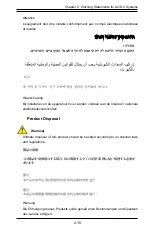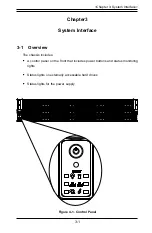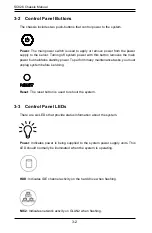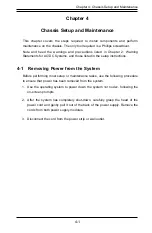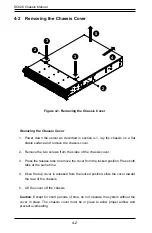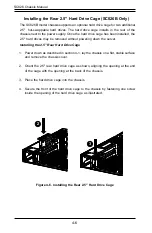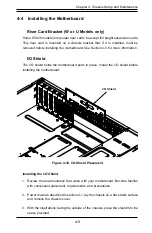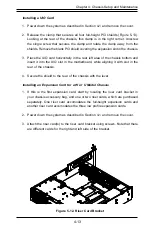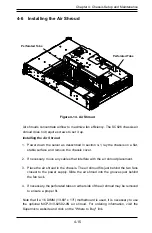SC826 Chassis Manual
3-4
Responses
If the server overheats
1. Use the LEDs to determine the nature of the overheating condition.
2.
Confirm that the chassis covers are installed properly.
3. Check the routing of the cables and make sure all fans are present and operating
normally.
4. Verify that the heatsinks are installed properly.
3-4 Drive Carrier LEDs
The chassis includes externally accessable SAS/SATA drives. Each drive carrier
displays two status LEDs on the front of the carrier.
•
Green
: When illuminated, this LED indicates drive activity. It blinks on and off
when that particular drive is being accessed This function is controlled by the
backplane.
•
Red
: When illuminated, this LED indicates a drive failure. You should be notified
by your system management software.
3-5 Power Supply LEDs
On the rear of the power supply module, an LED displays the status.
•
Solid Green
: When illuminated, indicates that the power supply is on.
•
Solid Amber
: When illuminated, indicates the power supply is plugged in and
turned off, or the system is off but in an abnormal state.
•
Blinking Amber
: When blinking, this system power supply temperature has
reached 63°C. The system will automatically power-down when the power supply
temperature reaches 70°C and restarts when the power supply temperature
goes below 60°C.
Summary of Contents for SC826 Series
Page 12: ...SC826 Chassis Manual 1 6 Notes ...
Page 56: ...SC826 Chassis Manual 4 18 Figure 4 16 Placing the System Fan in the Chassis 3 5 ...
Page 60: ...SC826 Chassis Manual 4 22 Notes ...
Page 72: ...SC826 Chassis Manual A 4 Notes ...
Page 84: ...C 10 SC826 Chassis Manual Notes ...
Page 94: ...D 10 SC826 Chassis Manual Notes ...
Page 134: ...F 18 SC826 Chassis Manual Notes ...
Page 145: ...G 11 Appendix G Cascading Configurations Notes ...