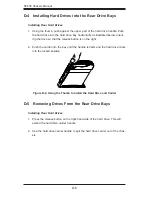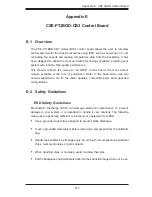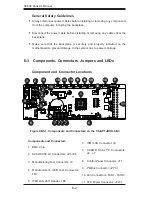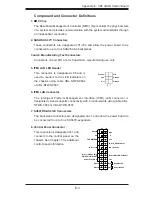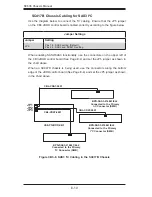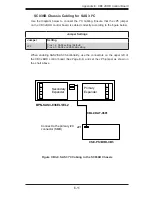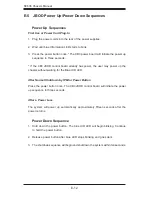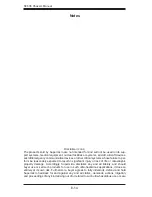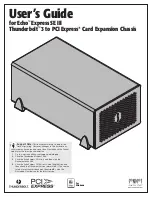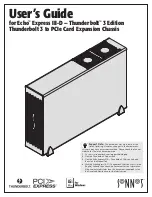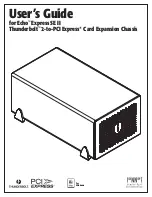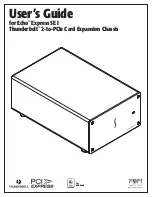E-13
Appendix E: CB3 JBOD Control Board
E-6 IPMI Static IP to DHCP Setting
IP Address to DHCP Setting
1. Download the utility from the Supermicro website or technical support.
2.
Extract the file to a known folder.
3.
By default, the CB3 control board will be configured in static IP 192.168.1.99.
4. Change the host to static IP as 192.168.1.10.
5. Go to the IPMI website and select the
Configuration
tab and then select the
Network
page.
6. Change the setting from
Static
to
DHCP
mode
If default website is not responding, press the reset button for more than ten
seconds to reset to default. You will observe that the fan speed will slow and
then return to normal. Continue to change to DHCP mode when the fan reaches
normal speed.
7. Save the new setting.
8. Change the host IP back to DHCP mode.
9. Determine the DHCP IP address of the host, for example 10.1.1.50.
10. Run the command prompt with administrative privileges.
11. Go to the utility folder and type:
findit 00-25-90-xx-xx-xx yy.zz.255.255
Where: xx-xx-xx is, enter the CB3 power board MAC ID. yy.zz represents the
first two octets of your host IP. Example: findit 00-25-90-xx-xx-xx 10.1.255.255
12. The utility will return the IP address of the CB3 power board. Enter the IP in
browser and access the IPMI web GUI.
Summary of Contents for SC836A-R1200B
Page 8: ...SC836 Chassis Manual viii Notes ...
Page 12: ...SC836 Chassis Manual 1 4 Notes ...
Page 32: ...2 20 SC836 Chassis Manual Notes ...
Page 38: ...SC836 Chassis Manual 3 6 Notes ...