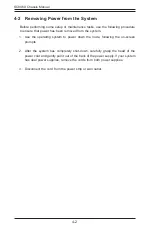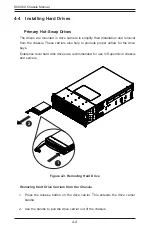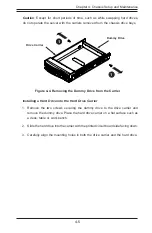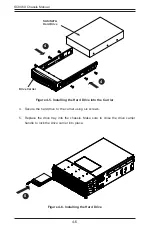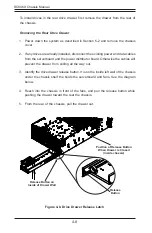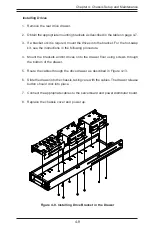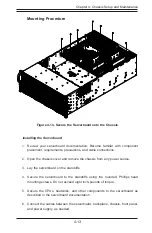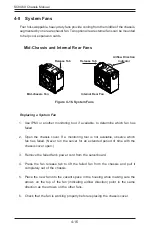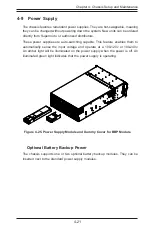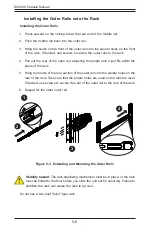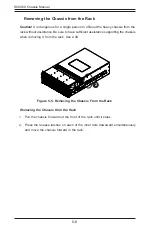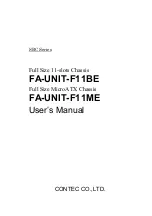SC846X Chassis Manual
4-16
4-8 System Fans
Four hot-swappable, heavy-duty fans provide cooling from the middle of the chassis,
augmented by one rear exhaust fan. Two optional rear external fans can be mounted
to help cool expansion cards.
Mid-Chassis and Internal Rear Fans
Replacing a System Fan
1. Use IPMI or another monitoring tool, if available, to determine which fan has
failed.
2. Open the chassis cover. If a monitoring tool is not available, observe which
fan has failed. (Never run the server for an extended period of time with the
chassis cover open.)
3. Remove the failed fan's power cord from the serverboard.
4. Press the fan release tab to lift the failed fan from the chassis and pull it
completely out of the chassis.
5. Place the new fan into the vacant space in the housing while making sure the
arrows on the top of the fan (indicating airflow direction) point in the same
direction as the arrows on the other fans.
6. Check that the fan is working properly before replacing the chassis cover.
Figure 4-16. System Fans
Release Tab
Airflow Direction
Indicator
Release Tab
Mid-chassis Fan
Internal Rear Fan
Summary of Contents for SC846X
Page 1: ...USER S MANUAL Revision 1 0 SC846X Chassis ...
Page 8: ...8 SC846X User s Manual Notes ...
Page 12: ...SC846X Chassis Manual 1 4 Notes ...
Page 32: ...2 20 SC846X Chassis Manual Notes ...
Page 38: ...SC846X Chassis Manual 3 6 Notes ...
Page 55: ...4 17 Chapter 4 Chassis Setup and Maintenance Figure 4 17 Placing the System Fan ...
Page 61: ...4 23 Chapter 4 Chassis Setup and Maintenance Notes ...
Page 73: ...SC846X Chassis Manual A 4 Notes ...