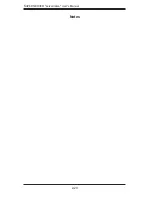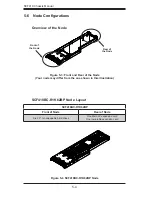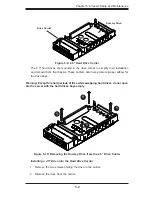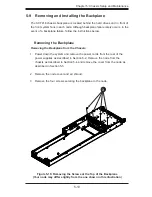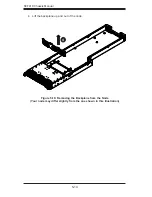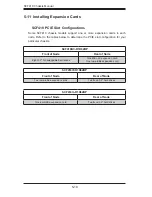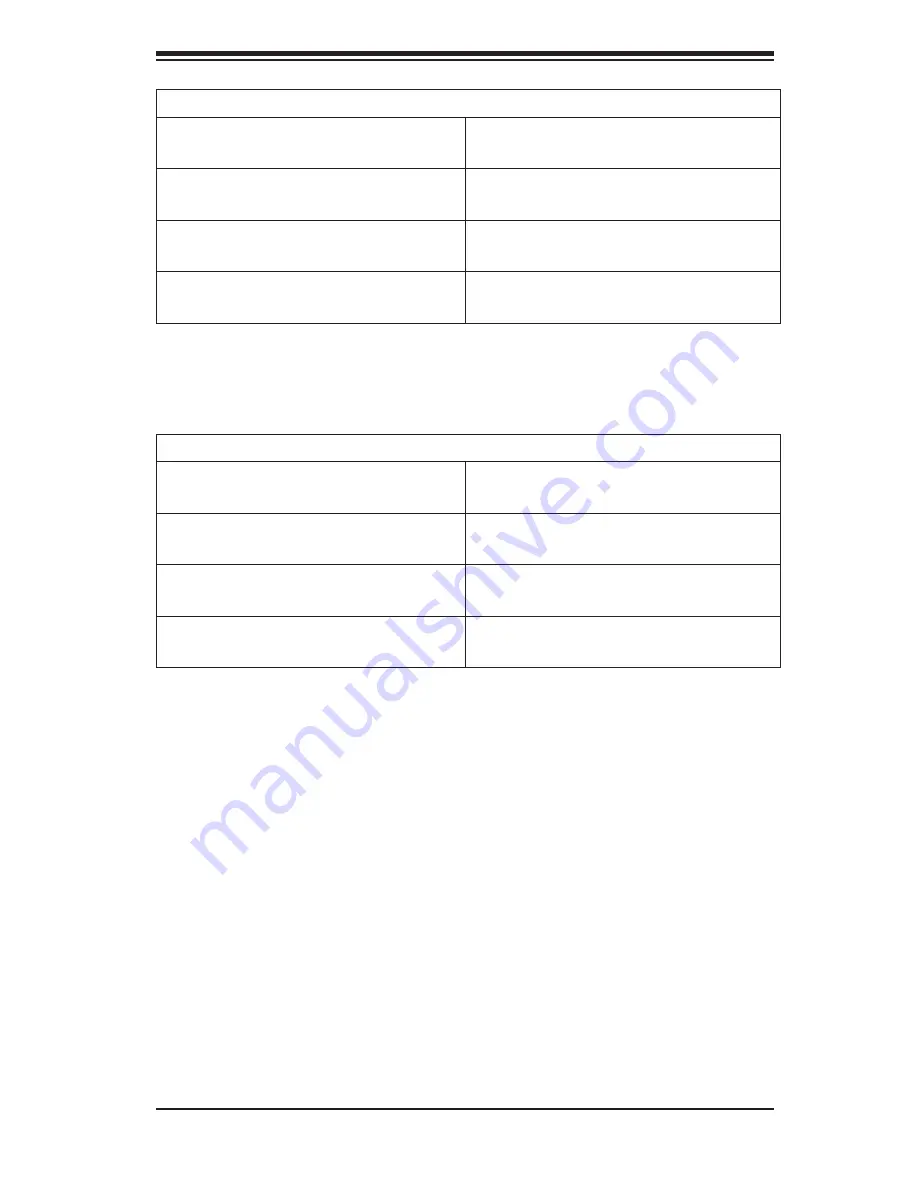
5-7
Chapter 5: Chassis Setup and Maintenance
SCF418IL-R1K62BP
Node 4
Controls two fixed 3.5" HDDs D1-D2
Node 8
Controls two fixed 3.5" HDDs H1-H2
Node 3
Controls two fixed 3.5" HDDs C1-C2
Node 7
Controls two fixed 3.5" HDDs G1-G2
Node 2
Controls two fixed 3.5" HDDs B1-B2
Node 6
Controls two fixed 3.5" HDDs, F1-F2
Node 1
Controls two fixed 3.5" HDDs A1-A2
Node 5
Controls two fixed 3.5" HDDs E1-E2
SCF418IF-R1K62BP
Node 4
Controls two fixed 3.5" HDDs D1-D2
Node 8
Controls two fixed 3.5" HDDs H1-H2
Node 3
Controls two fixed 3.5" HDDs C1-C2
Node 7
Controls two fixed 3.5" HDDs G1-G2
Node 2
Controls two fixed 3.5" HDDs B1-B2
Node 6
Controls two fixed 3.5" HDDs, F1-F2
Node 1
Controls two fixed 3.5" HDDs A1-A2
Node 5
Controls two fixed 3.5" HDDs E1-E2