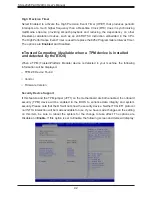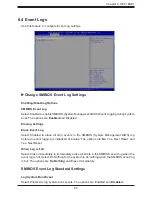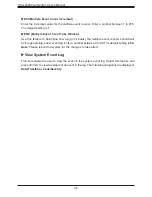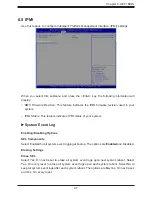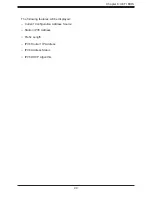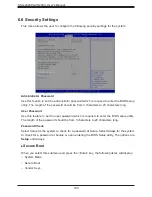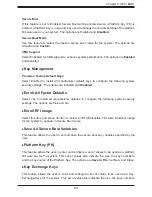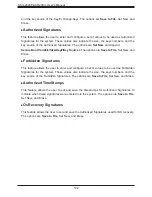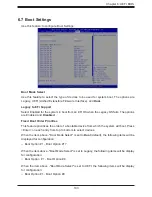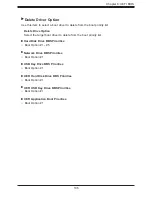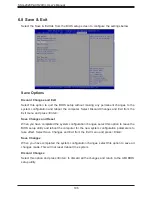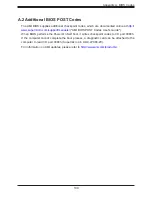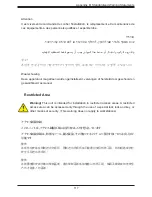104
SSG-2029P-ACR24H/L User's Manual
Add New Boot Option
This feature allows the user to add a new boot option to the boot priority features for your
system.
Add Boot Option
Use this feature to specify the name for the new boot option.
Path for Boot Option
Use this feature to enter the path for the new boot option in the format fsx:\path\filename.efi.
Boot Option File Path
Use this feature to specify the file path for the new boot option.
Create
After the name and the file path for the boot option are set, press <Enter> to create the
new boot option in the boot priority list.
Delete Boot Option
Use this feature to select a boot device to delete from the boot priority list.
Delete Boot Option
Use this feature to remove an EFI boot option from the boot priority list.
Add New Driver Option
Use this feature to select a new driver to add to the boot priority list.
Add Driver Option
Use this feature to specify the name of the driver that the new boot option is added to.
Path for Drover Option
Use this feature to specify the path to the driver that the new boot option is added to.
Driver Option File Path
Use this feature to specify the file path of the driver that the new boot option is added to.
Create
After the driver option name and the file path are set, press <Enter> to enter to submenu
and click OK to create the new boot option drive.