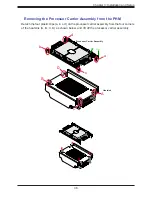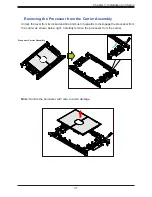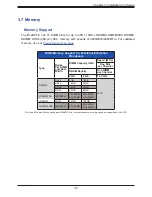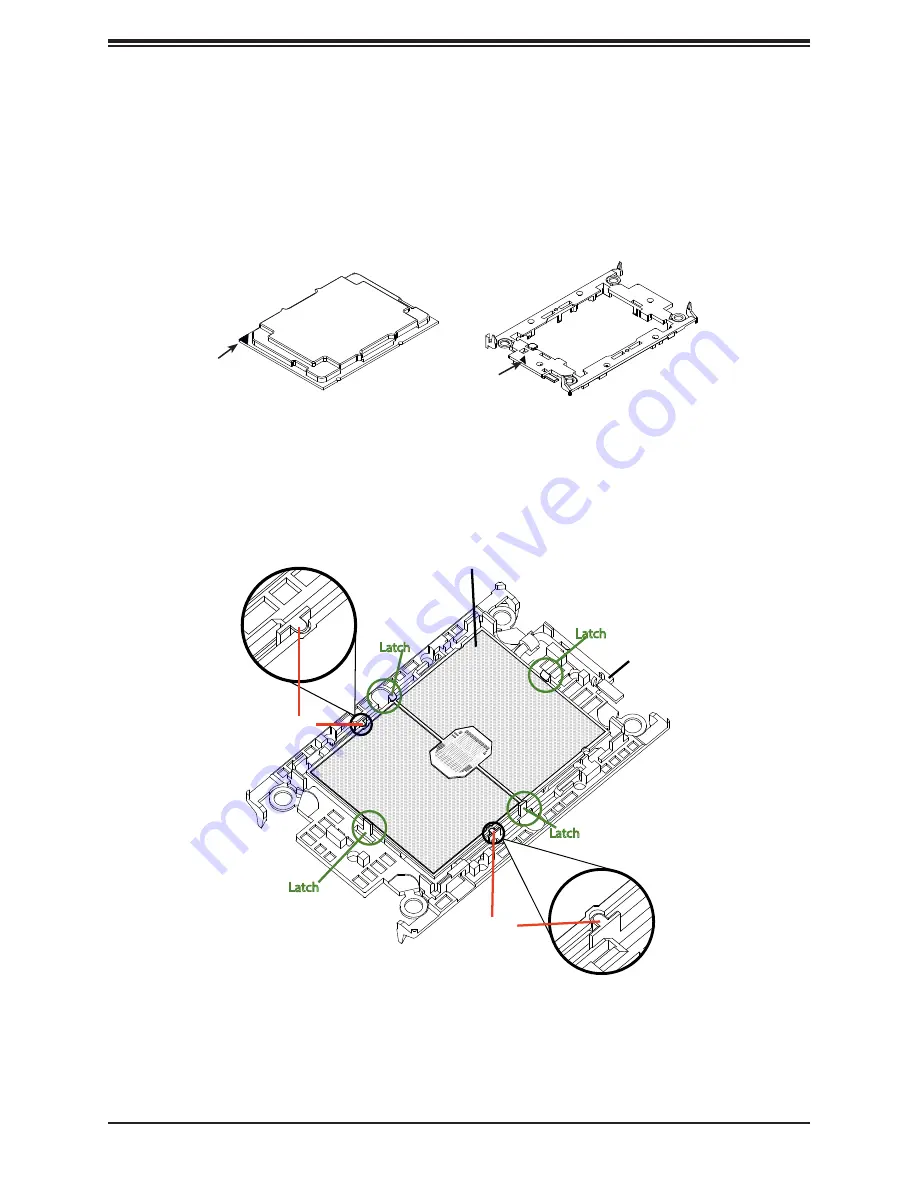
29
Chapter 3: Installation and Setup
The Processor Carrier Assembly
The processor carrier assembly is comprised of the processor and the processor carrier.
1.
Hold the processor with the land grid array (LGA, gold contacts) facing down. Locate the
gold triangle at the corner of the processor and the corresponding hollowed triangle on
the processor carrier as shown below. These triangles indicate the location of pin 1.
Latch
Latch
Processor (Reverse Side Up)
Carrier (Top Side Up)
CPU Key
CPU Key
Latch
Latch
Pin 1
Processor
Pin 1
Carrier
2. Turn the processor over (with the gold LGA up). Locate the CPU keys on the processor
and the four latches on the carrier as shown below.