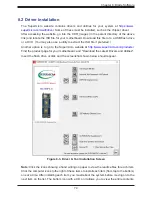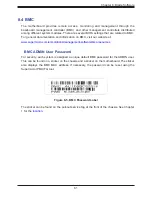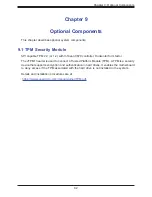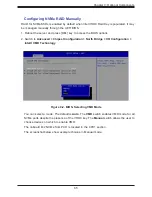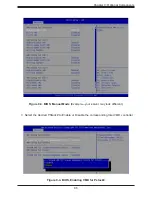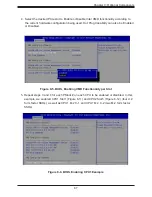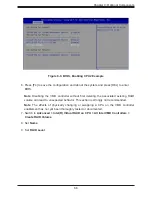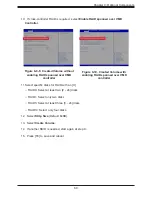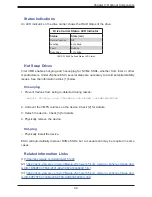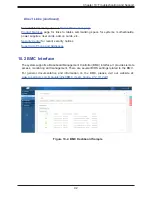93
Chapter 10: Troubleshooting and Support
10.3 Troubleshooting Procedures
Use the following procedures to troubleshoot your system. If you have followed all of the
procedures below and still need assistance, refer to the
or
Returning Merchandise for Service
changing any non hot-swap hardware components.
No Power
1. As you try to power up the system, note any beep codes. Refer to the next section for
2. Check that the power LED on the motherboard is on.
LEDM1
3. Make sure that the power connector is connected to your power supply.
4.
Make sure that no short circuits exist between the motherboard and chassis.
5. Disconnect all cables from the motherboard, including those for the keyboard and mouse.
6.
Remove all add-on cards.
7.
Install a CPU, a heatsink, connect the internal speaker (if applicable), and the power LED
to the motherboard. Make sure that the heatsink is fully seated.
8.
Use the correct type of onboard CMOS battery as recommended by the manufacturer.
Check to verify that it still supplies ~3VDC. If it does not, replace it with a new one.
Warning
: To avoid possible explosion, do not install the battery upside down.
9.
Verify that all jumpers are set to their default positions.
10.
Check that the power supplies’ input voltage operate at 100-120v or 180-240v.
11.
Turn the power switch on and off to test the system
Figure 10-3. Location of the MB Power LED
HDD0
JFP1
LEDM1
DA7
DA6
MEZZ2
MEZZ1
MP1
PWR1
JM2-1
I-SA
TA1
HDD2_PWR
JPME1
LED1
BIOS
JTPM1
JBT1
JRK1
BT1
JLED
HDD1
PCH
BMC
LAN CTRL
BMC
Memory
CPLD0
DA5
MB PWR
25G
Midplane
Dual Boot
for CPLD
CPLD
Flash
VROC
CPLD
DA4
M.2
MH
BMC Flash
BAR CODE
MAC CODE
REV:1.00
B12DPT-6
P2-DIMMC1
P2-DIMMF1 P2-DIMME1 P2-DIMMH1 P2-DIMMG1
P2-DIMMA1
P2-DIMMD1
P2-DIMMB1
P1-DIMMF1
P1-DIMMH1 P1-DIMME1
P1-DIMMG1
CPU2
CPU1
P1-DIMMD1 P1-DIMMC1
P1-DIMMB1 P1-DIMMA1
FAN1