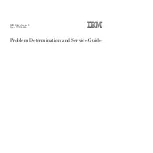i
v
SAS 808T
Q
Ba
ckpl
a
n
e
User
'
s
Gu
i
d
e
Contacting SuperMicro
Headquarters
A
dd
ress
:
S
up
erMi
c
r
o
C
omput
er
,
Inc
.
980 R
ock
A
v
e.
Sa
n
Jo
se
,
CA 9
5
1
3
1 U.S.A.
Te
l:
+
1 (
4
08)
5
0
3
-8000
F
a
x:
+
1 (
4
08)
5
0
3
-8008
E
m
ai
l:
m
ar
k
e
t
i
ng@
s
up
er
m
i
c
r
o
.
com
(
G
e
n
era
l
Info
r
m
a
t
i
on
)
s
uppo
r
t@
s
up
er
m
i
c
r
o
.
com
(Te
c
h
n
i
c
a
l
S
uppo
r
t
)
W
e
b
Si
t
e
:
www
.s
up
er
m
i
c
r
o
.
com
Europe
A
dd
ress
:
S
up
erMi
c
r
o
C
omput
er B.V.
H
e
t
S
t
erre
nb
ee
ld
2
8
,
52
1
5
ML
'
s-
H
er
tog
e
nbo
s
c
h
,
The Ne
t
her
l
a
nd
s
Te
l:
+3
1 (0)
73
-
64
00
3
90
F
a
x:
+3
1 (0)
73
-
64
1
6525
E
m
ai
l:
sa
l
es
@
s
up
er
m
i
c
r
o
.
nl
(
G
e
n
era
l
Info
r
m
a
t
i
on
)
s
uppo
r
t@
s
up
er
m
i
c
r
o
.
nl
(Te
c
h
n
i
c
a
l
S
uppo
r
t
)
r
m
a
@
s
up
er
m
i
c
r
o
.
nl
(C
u
s
tom
er S
uppo
r
t
)
Asia-Paci
fi
c
A
dd
ress
:
S
up
erMi
c
r
o,
Tai
w
a
n
4F,
N
o
.
232
-1
,
Lia
nc
he
ng
R
d
.
Ch
ung
-
Ho
235,
Tai
p
ei C
ounty
Tai
w
a
n,
R.
O
.C.
Te
l:
+
88
6
-(
2
) 8
226
-
3
990
F
a
x:
+
88
6
-(
2
) 8
226
-
3
991
W
e
b
Si
t
e
:
www
.s
up
er
m
i
c
r
o
.
com
.
tw
Te
c
h
n
i
c
a
l
S
uppo
r
t:
E
m
ai
l:
s
uppo
r
t@
s
up
er
m
i
c
r
o
.
com
.
tw
Te
l:
88
6
-
2
-8
22
8-1
366,
e
xt
.1
32
o
r 1
3
9
Summary of Contents for Supero SC808T-980B
Page 1: ...SC808 Chassis Series SUPER USER S MANUAL 1 0 SC808T 980V B ...
Page 4: ...Chassis Manual iv Notes ...
Page 10: ...Chassis Manual x Notes ...
Page 35: ...5 13 Chapter 5 Chassis Setup and Maintenance Figure 5 11 System Fan Placement ...
Page 38: ...Chassis Manual 5 16 Notes ...
Page 46: ...Chassis Manual 6 8 Notes ...
Page 48: ...Appendices 2 Notes ...
Page 54: ...Chassis Manual B 2 Notes ...