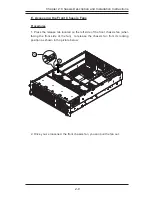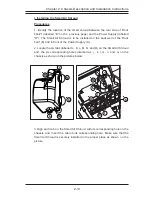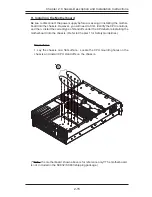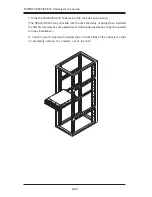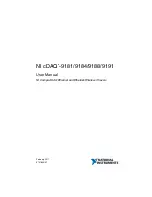2-9
Chapter 2: Chassis Description and Installation Instructions
E. Accessing the Front Chassis Fans
Procedures
1. Press the release tab located on the left side of the front chassis fan (when
facing the front side of the fan) to release the chassis fan from its locking
position as shown in the picture below:
2. Once you've loosened the front chassis fan, you can pull the fan out.
1
2