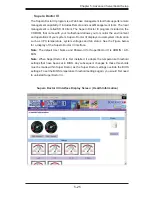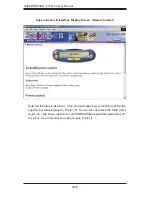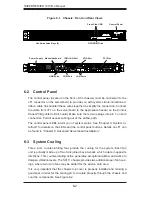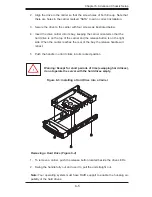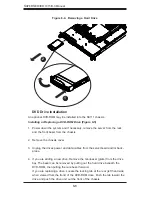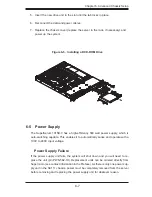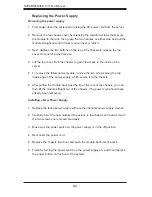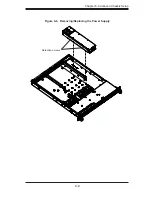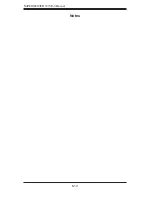7-2
S
UPER
S
ERVER 1015B-3 User's Manual
7-2 Running
Setup
Default settings are in bold text unless otherwise noted.
The BIOS setup options described in this section are selected by choosing the ap-
propriate text from the main BIOS Setup screen. All displayed text is described in
this section, although the screen display is often all you need to understand how
to set the options (See the next page).
When you fi rst power on the computer, the Phoenix BIOS™ is immediately acti-
vated.
While the BIOS is in control, the Setup program can be activated in one of two
ways:
By pressing <Delete> immediately after turning the system on, or
1.
When the message shown below appears briefl y at the bottom of the screen
2.
during the POST (Power On Self-Test), press the <Delete> key to activate
the main Setup menu.
Press the <Delete> key to enter Setup
7-3 Main BIOS Setup
All main Setup options are described in this section. The main BIOS Setup screen
displays below.
Use the Up/Down arrow keys to move between the different settings in each menu.
Use the Left/Right arrow keys to change the options for each setting.
Press the <Esc> key to exit the BIOS Setup Menu. The next section describes in
detail how to navigate through the menus.
Items that use submenus are indicated with the
X
icon. With the item highlighted,
press the <Enter> key to access the submenu.
Warning:
To prevent possible boot failure, do not shut down or reset the
system while updating the BIOS.
!
Summary of Contents for SUPERSERVER 1015B-3
Page 1: ...SUPER USER S MANUAL Revision 1 0 SUPERSERVER 1015B 3...
Page 5: ...v Preface Notes...
Page 10: ...Notes SUPERSERVER 1015B 3 User s Manual x...
Page 16: ...1 6 SUPERSERVER 1015B 3 User s Manual Notes...
Page 23: ...Chapter 2 Server Installation 2 7 Figure 2 4 Installing the Outer Rails to the Rack 2 3 3...
Page 72: ...6 10 SUPERSERVER 1015B 3 Manual Notes...