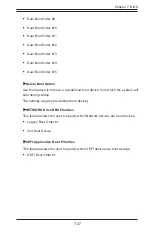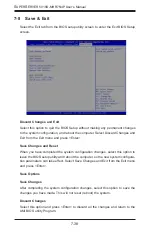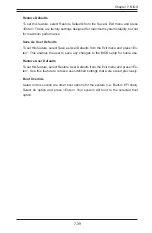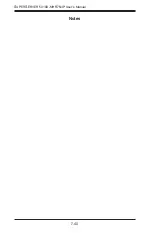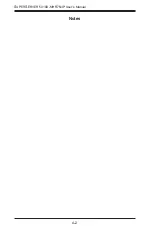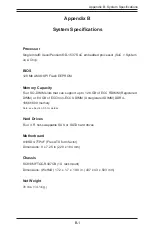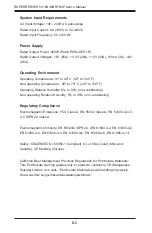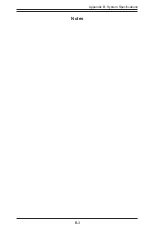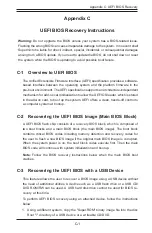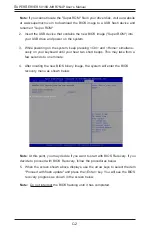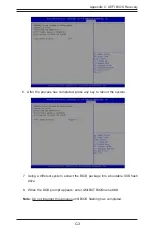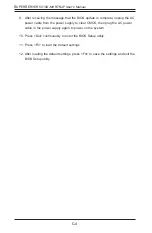C-4
S
UPER
S
ERVER 5018D-MHR7N4P User's Manual
9. After receiving the message that the BIOS update is complete, unplug the AC
power cable from the power supply to clear CMOS, then plug the AC power
cable in the power supply again to power on the system.
10. Press <Del> continuously to enter the BIOS Setup utility.
11. Press <F3> to load the default settings.
12. After loading the default settings, press <F4> to save the settings and exit the
BIOS Setup utility.
Summary of Contents for SUPERSERVER 5018D-MHR7N4P
Page 1: ...SUPERSERVER 5018D MHR7N4P USER S MANUAL 1 0 ...
Page 5: ...Notes Preface v ...
Page 14: ...1 6 SUPERSERVER 5018D MHR7N4P User s Manual Notes ...
Page 116: ...7 40 SUPERSERVER 5018D MHR7N4P User s Manual Notes ...
Page 118: ...A 2 SUPERSERVER 5018D MHR7N4P User s Manual Notes ...