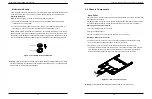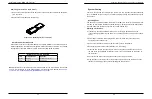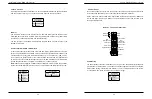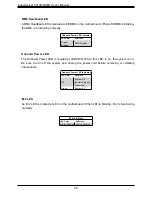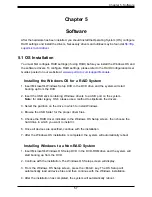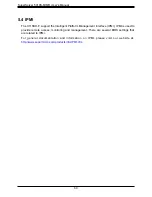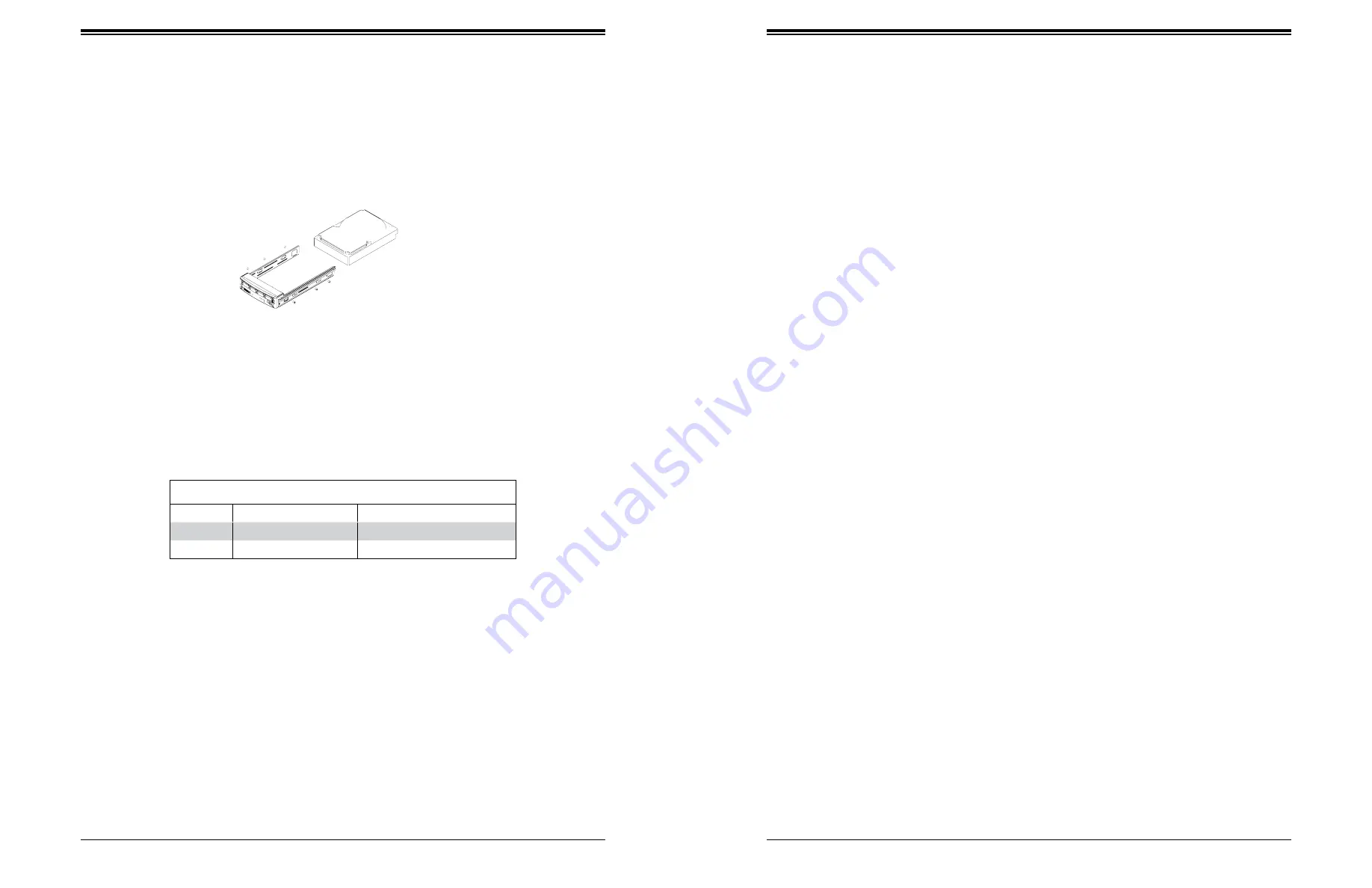
SuperServer 5019S-M/MR User's Manual
35
34
Chapter 3: Maintenance and Component Installation
Figure 3-12. Mounting a Drive in a Carrier
Hard Drive Carrier LED Indicators
LED
State/Condition
Indication
Green
Blinking
Indicates drive activity
Red
Solid on
Drive failure
Note:
Enterprise level hard disk drives are recommended for use in Supermicro chassis and
servers. For information on recommended HDDs, visit the Supermicro website at
supermicro.com/products/nfo/files/storage/SBB-HDDCompList.pdf
Removing a Drive from a Drive Carrier
1. Remove the screws that secure the hard drive to the carrier and separate the hard drive
from the carrier.
2. Replace the carrier back into the drive bay.
Hard Drive Carrier Indicators
Each hard drive carrier has two LED indicators: an activity indicator and a status indicator. In
RAID configurations, the status indicator lights to indicate the status of the drive. In non-RAID
configurations, the status indicator remains off. See the table below for details.
System Cooling
Four 4-cm fans provide the cooling for the system. It is very important that the chassis top
cover is installed for the cooling air to circulate properly through the chassis and cool the
components.
Installing Fans
Fan speed is controlled by system temperature via IPMI. If a fan fails, the remaining fans
will ramp up to full speed. Replace any failed fan at your earliest convenience with the same
type and model (the system can continue to run with a failed fan).
Replacing a System Fan
3. If necessary, open the chassis while the power is running to determine which fan
requires changing. (Never run the server for an extended period of time with the chassis
open.)
4. Power down the system and unplug the AC power cord from the rear of the power
supply. Open the chassis cover.
5. Remove the failed fan's cable from the connector on the motherboard.
6. Gently pull upward to remove the failed fan from the housing.
7. Place the new fan into the vacant space in the housing. Make sure that the arrows on
the side of the fan (indicating air direction) point in the same direction as the arrows on
the other fans.
8.
Connect the fan wires to the same fan header as the fan just removed.
9. Plug the power cord into the rear of the power supply, power up the system and check
that the fan is working properly before replacing the chassis cover.