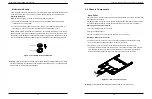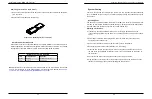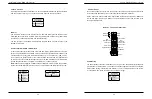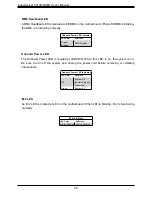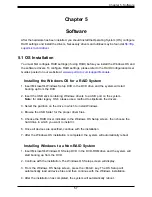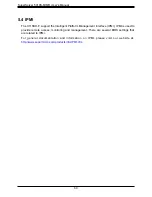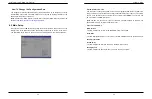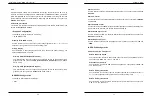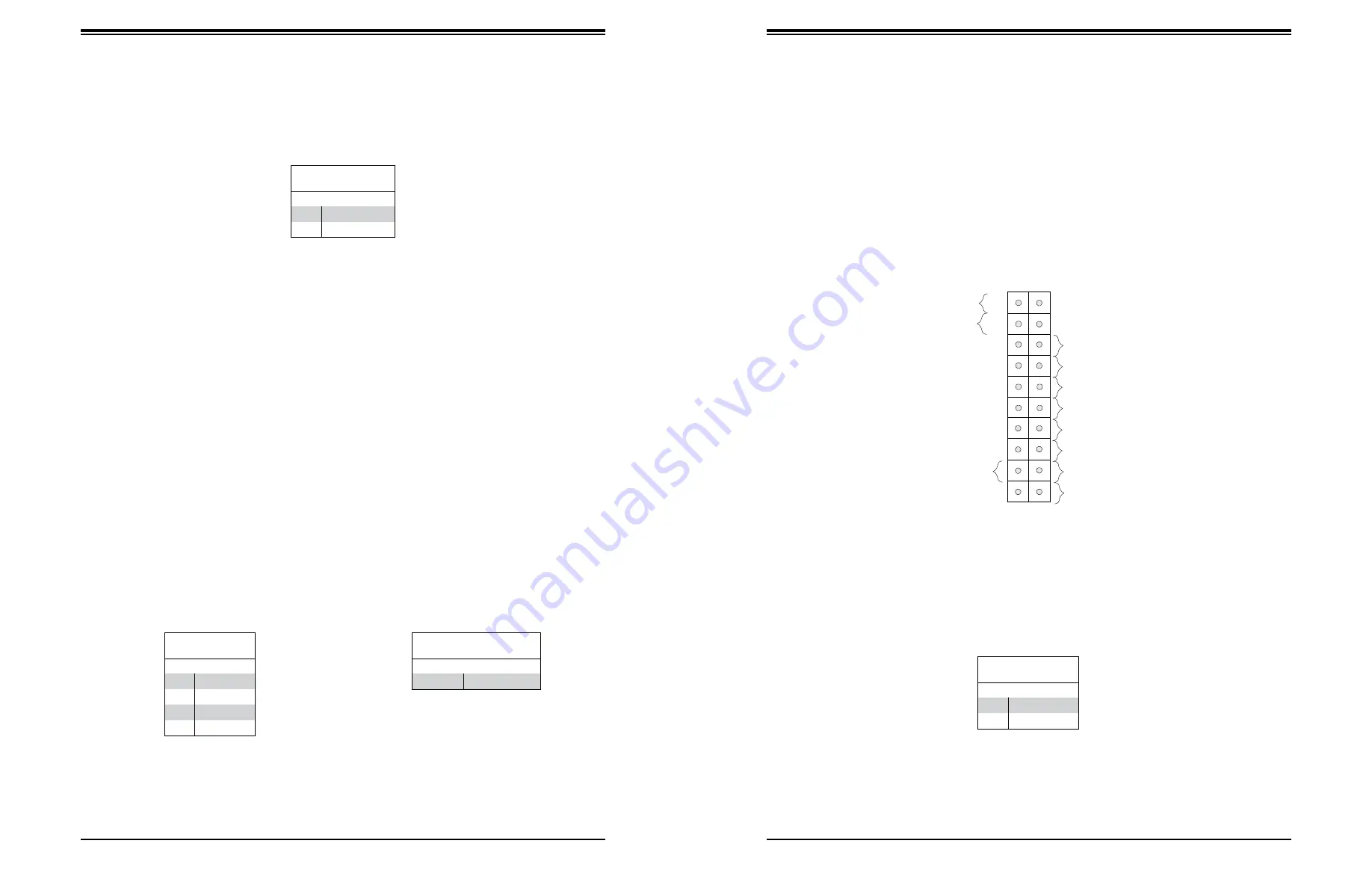
45
44
Chapter 4: Motherboard Connections
SuperServer 5019S-M/MR User's Manual
Figure 4-1. JF1: Control Panel Pins
Control Panel
JF1 contains header pins for various control panel connections. See the figure below for the
pin locations and definitions of the control panel buttons and LED indicators.
All JF1 wires have been bundled into a single cable to simplify this connection. Make sure
the red wire plugs into pin 1 as marked on the motherboard. The other end connects to the
control panel PCB board.
Power Button
Blue+
(OH/Fan Fail)
1
NIC1 Link LED
Reset Button
2
Power Fail LED
HDD LED
FP PWRLED
Reset
PWR
3.3 V
ID_UID_SW/3/3V Stby
Red+
(Blue LED Cathode)
Ground
Ground
19
20
3.3V
X
Ground
NMI
X
NIC2 Link LED
NIC2 Active LED
NIC1 Active LED
Power Button
Pin Definitions (JF1)
Pin#
Definition
1
Signal
2
Ground
Power Button
The Power Button connection is located on pins 1 and 2 of JF1. Momentarily contacting both
pins will power on/off the system. This button can also be configured to function as a suspend
button (with a setting in the BIOS - see Chapter 7). To turn off the power when the system
is in suspend mode, press the button for 4 seconds or longer.
Chassis Intrusion
A Chassis Intrusion header is located at JL1 on the motherboard. Attach the appropriate cable
from the chassis to inform you of a chassis intrusion when the chassis is opened.
Chassis Intrusion
Pin Definitions
Pin#
Definition
1
Intrusion Input
2
Ground
M.2 Slot
The X11SSH-F contains one M.2 socket at J23. M.2 was formerly Next Generation Form
Factor (NGFF) and serves to replace mini PCI-E and mSATA. M.2 allows for a greater variety
of card sizes, increased functionality, and spatial efficiency.
The M.2 socket on the X11SSH-F motherboard supports PCI-E 3.0 x2 M.2 cards in the
22x80mm form factor.
Unit Identifier Switch/UID LED Indicator
A rear Unit Identifier (UID) switch and a rear UID LED (LED1) are located next to the VGA
port on the motherboard. The front UID switch and the front UID LED are both located on the
Front Panel Control (JF1) (with the front UID switch on pin 13, and the front LED on pin 7
of JF1). When you press the front or the rear UID switch, both front and rear UID LEDs will
be turned on. Press the UID switch again to turn off the LED indicators. The UID Indicators
provide easy identification of a system unit that may be in need of service.
Note:
UID can also be triggered via IPMI on the motherboard. For more information on IPMI,
please refer to the IPMI User's Guide posted on our website at http://www.supermicro.com.
UID Switch
Pin Definitions
Pin#
Definition
1
Ground
2
Ground
3
Button In
4
Ground
UID LED
Pin Definitions
Color
Status
Blue: On
Unit Identified