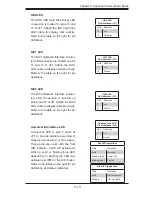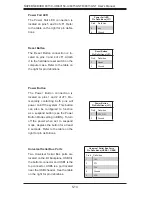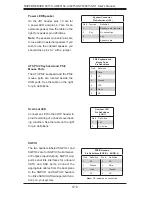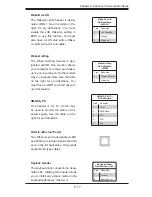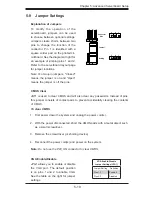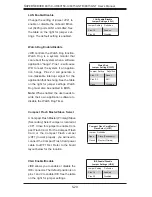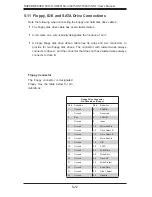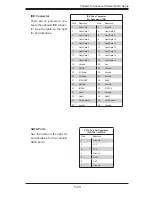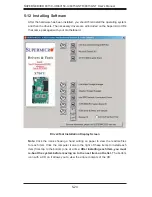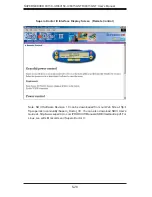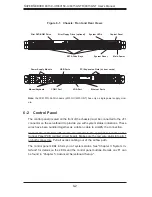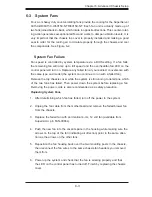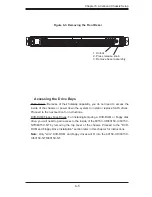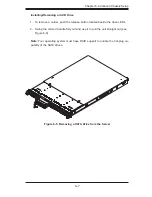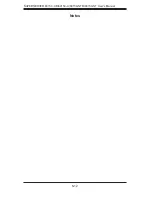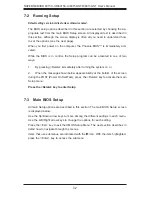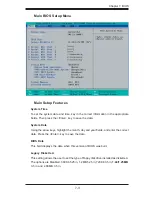Chapter 6: Advanced Chassis Setup
6-1
Chapter 6
Advanced Chassis Setup
This chapter covers the steps required to install components and perform mainte-
nance on the SC815TQ-R650U/SC815TQ-560U chassis. For component installa-
tion, follow the steps in the order given to eliminate the most common problems
encountered. If some steps are unnecessary, skip ahead to the next step.
Tools Required:
The only tool you will need to install components and perform
maintenance is a Philips screwdriver.
6-1 Static-Sensitive
Devices
Electrostatic discharge (ESD) can damage electronic com
ponents. To prevent
damage to any printed circuit boards (PCBs), it is important to handle them very
carefully. The following measures are generally suffi cient to protect your equipment
from ESD damage.
Precautions
Use a grounded wrist strap designed to prevent static discharge.
Touch a grounded metal object before removing any board from its antistatic
bag.
Handle a board by its edges only; do not touch its components, peripheral chips,
memory modules or gold contacts.
When handling chips or modules, avoid touching their pins.
Put the serverboard, add-on cards and peripherals back into their antistatic
bags when not in use.
For grounding purposes, make sure your computer chassis provides excellent
conductivity between the power supply, the case, the mounting fasteners and
the serverboard.
•
•
•
•
•
•
Summary of Contents for SUPERSERVER 6015C-NT
Page 5: ...v Preface Notes ...
Page 69: ...Chapter 6 Advanced Chassis Setup 6 11 Figure 6 6 Removing Replacing the Power Supply ...
Page 70: ...6 12 SUPERSERVER 6015C UR 6015C U 6015C NTR 6015C NT User s Manual Notes ...
Page 100: ...A 6 SUPERSERVER 6015C UR 6015C U 6015C NTR 6015C NT User s Manual Notes ...
Page 106: ...B 6 SUPERSERVER 6015C UR 6015C U 6015C NTR 6015C NT User s Manual Notes ...
Page 110: ...C 4 SUPERSERVER 6015C UR 6015C U 6015C NTR 6015C NT User s Manual Notes ...