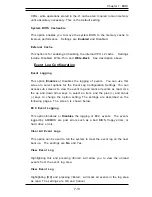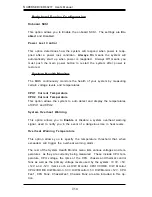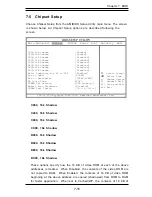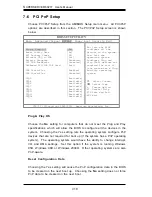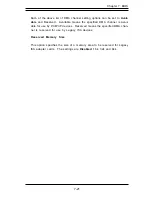Chapter 7: BIOS
7-13
BIOS
Event Log Configuration
Event Logging
This option Enables or Disables the logging of events. You can use this
screen to select options for the Event Log Configuration Settings. You can
access sub screens to view the event log and mark all events as read. Use
the up and down arrow keys to select an item, and the plus (+) and minus
(-) keys to change the option setting. The settings are described on the
following pages. The screen is shown below.
ECC Event Logging
This option Enables or Disables the logging of ECC events. The events
logged by AMIBIOS are post errors such as a bad BIOS, floppy errors, or
hard drive errors.
Clear All Event Logs
This option can be used to tell the system to clear the event log on the next
boot up. The settings are No and Yes.
View Event Log
Highlighting this and pressing <Enter> will allow you to view the unread
events from the event log area.
View Event Log
Highlighting [OK] and pressing <Enter> will mark all events in the log area
as read. The settings are OK and Cancel.
CPUs, write operations stored in the L1 cache aren’t copied to main memory
until absolutely necessary. This is the default setting.
System BIOS Cacheable
This option enables you to move the system BIOS to the memory cache to
improve performance. Settings are Enabled and Disabled.
External Cache
This option is for enabling or disabling the internal CPU L2 cache. Settings
include Disabled, Write-Thru and Write-Back. See description above.
Summary of Contents for SUPERSERVER 6021F
Page 1: ...SUPERSERVER 6021F USER SMANUAL 1 0a SUPER...
Page 10: ...NOTES SUPERSERVER 6021F User s Manual x...
Page 30: ...SUPERSERVER 6021F Manual 3 4 NOTES...
Page 41: ...Chapter 5 Installation 5 7 Installation Figure 5 4 Heat Sink Installation...
Page 60: ...5 26 SUPERSERVER 6021F User s Manual Installation NOTES...
Page 69: ...Chapter 6 Advanced Chassis Setup 6 9 Figure 6 6 Chassis Rear View Power Supply I O Shield...
Page 70: ...6 10 SUPERSERVER 6021F Manual NOTES...
Page 112: ...SUPERSERVER 6021F User s Manual B 10 APPENDIX B NOTES...