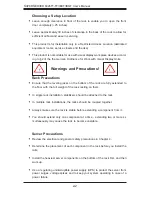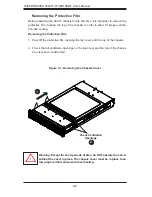Summary of Contents for SUPERSERVER 6026TT-IBQF
Page 5: ...v Preface Notes ...
Page 16: ...1 8 SUPERSERVER 6026TT TF IBXF IBQF User s Manual Notes ...
Page 54: ...5 22 SUPERSERVER 6026TT TF IBXF IBQF User s Manual Notes ...
Page 92: ...7 28 SUPERSERVER 6026TT TF BIXF BIQF User s Manual Notes ...
Page 94: ...A 2 SUPERSERVER 6026TT TF IBXF IBQF User s Manual Notes ...