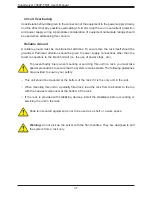33
Chapter 1: Introduction
1-12 BPN-SAS3-213A Midplane
This section provides detailed information on the BPN-SAS3-213A midplane.
Figure 1-31. BPN-SAS3-213A Midplane Image (Front Side)
Major Front Side Components of the BPN-SAS3-213A Midplane
Major Components on the Front Side of the BPN-SAS3-213A
Item#
Description
Detailed Description
1
JP3, JP4, JP5 and JP6
Power Connectors (4-pin)
2
JP1 and JP2
Upgrade Connectors
3
J17
SAS IN #0-#3
4
J18
SAS IN #4-#7
5
J19
SAS IN #8-#11
6
J20
SAS IN #12-#15
7
JP26 and JP27
For Manufacturers Use Only
7
6
1
1
1
1
2
3
4
5
7