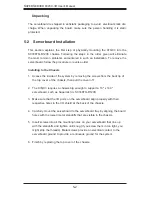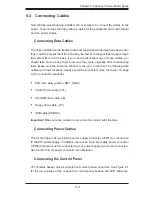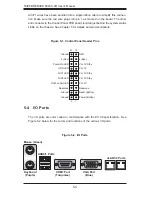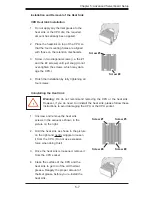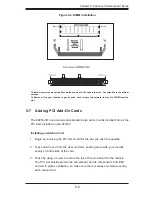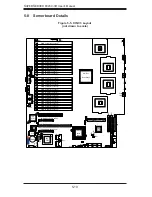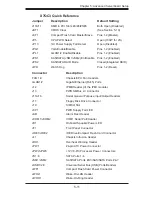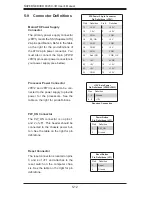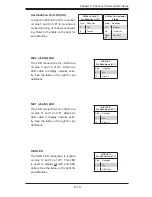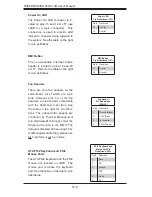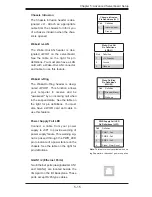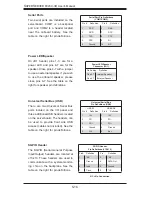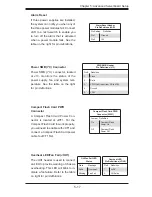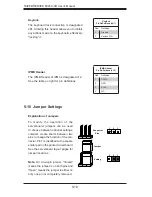Chapter 5: Advanced Serverboard Setup
5-3
5-3 Connecting
Cables
Now that the serverboard is installed, the next step is to connect the cables to the
board. These include the data (ribbon) cables for the peripherals and control panel
and the power cables.
Connecting Data Cables
The ribbon cables used to transfer data from the peripheral devices have been care-
fully routed to prevent them from blocking the fl ow of cooling air that moves through
the system from front to back. If you need to disconnect any of these cables, you
should take care to keep them routed as they were originally after reconnecting
them (make sure the red wires connect to the pin 1 locations). The following data
cables (with their locations noted) should be connected. (See the layout on page
5-9 for connector locations.)
SAS drive data cables (JSM1, JSM2)
Control Panel cable (JF1)
CD-ROM drive cable (J3)
Floppy drive cable (J17)
USB cable (USB5/6)
Important!
Make sure the cables do not come into contact with the fans.
Connecting Power Cables
The X7QC3 has a 24-pin primary power supply connector (JPW1) for connection
to the ATX power supply. In addition, there is an 8-pin secondary power connector
(JPW2) that also must be connected to your power supply (via a 4-pin connector).
See Section 5-9 for power connector pin defi nitions.
Connecting the Control Panel
JF1 contains header pins for various front control panel connectors. See Figure 5-1
for the pin locations of the various front control panel buttons and LED indicators.
•
•
•
•
•
Summary of Contents for SUPERSERVER 8045C-3R
Page 1: ...SUPER SUPERSERVER 8045C 3R USER S MANUAL Revision 1 0 ...
Page 5: ...v Preface Notes ...
Page 23: ...Chapter 2 Server Installation 2 9 Figure 2 5 Accessing the Inside of the System ...
Page 28: ...3 4 SUPERSERVER 8045C 3R User s Manual Notes ...
Page 92: ...7 26 SUPERSERVER 8045C 3R User s Manual Notes ...
Page 98: ...A 6 SUPERSERVER 8045C 3R User s Manual Notes ...
Page 104: ...B 6 SUPERSERVER 8045C 3R User s Manual Notes ...