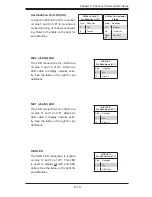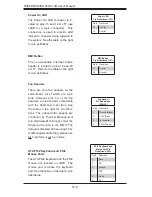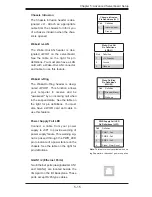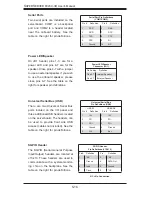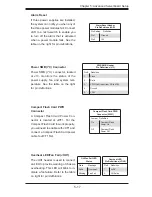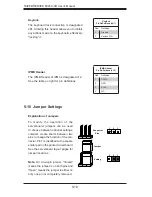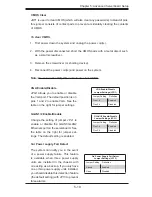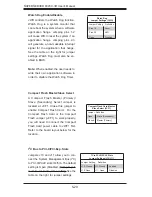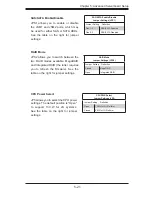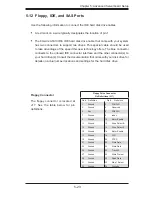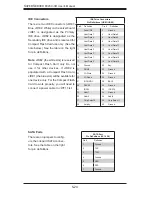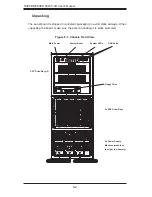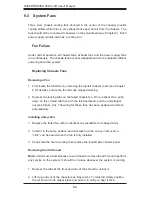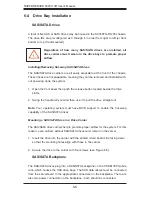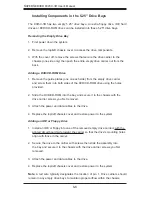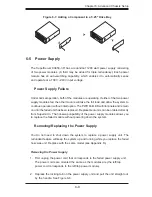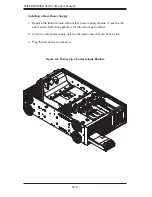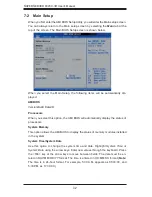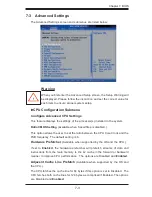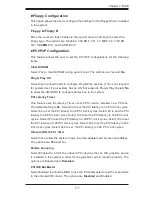Chapter 6: Advanced Chassis Setup
6-3
6-2 Control
Panel
The front control panel must be connected to the JF1 connector on the serverboard
to provide you with system status and alarm indications. A ribbon cable has bundled
these wires together to simplify this connection.
Connect the cable from JF1 on the serverboard (making sure the red wire plugs into
pin 1) to the appropriate connector on the front control panel PCB (printed circuit
board). Pull all excess cabling over to the control panel side of the chassis. The
LEDs on the control panel inform you of system status - see Figure 6-2 for details.
See Chapter 5 for details on JF1.
Figure 6-2. Front Control Panel LEDs
Power
NIC1
HDD
Power Fail
Overheat/
Fan Fail
Indicates power is being supplied to the system.
Indicates network activity on LAN port 1.
Indicates IDE device and hard drive activity. On the
SC748TQ-R1200, this LED indicates SAS hard drive activ-
ity when fl ashing.
Indicates a power supply failure.
When this LED fl ashes, it indicates a fan failure. When on
continuously it indicates an overheat condition (see Chapter
3 for details).
NIC2
Indicates network activity on LAN port 2
2
1
Summary of Contents for SUPERSERVER 8045C-3R
Page 1: ...SUPER SUPERSERVER 8045C 3R USER S MANUAL Revision 1 0 ...
Page 5: ...v Preface Notes ...
Page 23: ...Chapter 2 Server Installation 2 9 Figure 2 5 Accessing the Inside of the System ...
Page 28: ...3 4 SUPERSERVER 8045C 3R User s Manual Notes ...
Page 92: ...7 26 SUPERSERVER 8045C 3R User s Manual Notes ...
Page 98: ...A 6 SUPERSERVER 8045C 3R User s Manual Notes ...
Page 104: ...B 6 SUPERSERVER 8045C 3R User s Manual Notes ...