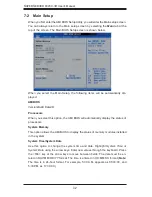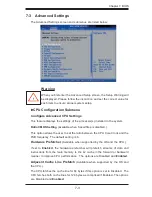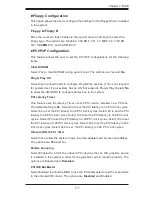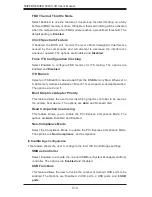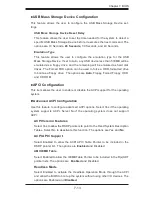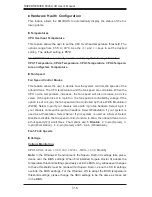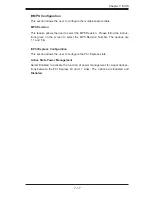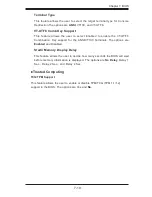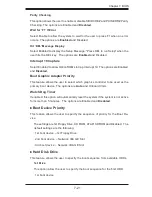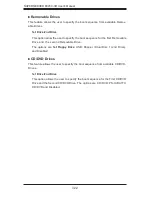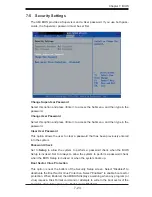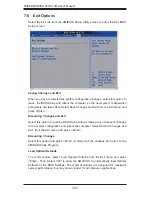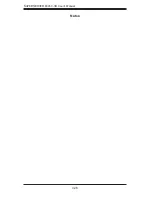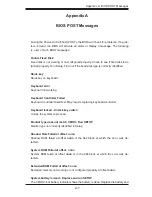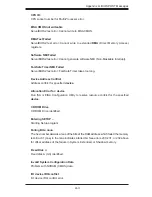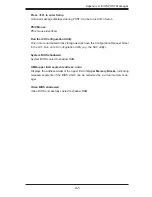7-16
S
UPER
S
ERVER 8045C-3R User's Manual
Hardware Health Confi guration
This feature allows the AMI BIOS to automatically display the status of the fol-
lowing items:
Temperatures
CPU Overheat Temperature
This feature allows the user to set the CPU Overheat temperature threshold. The
options range from 65
o
C to 90
o
C. Use the <+> and <-> keys to set the desired
setting. The default setting is
78
o
C
.
The AMI BIOS will automatically monitor and display the following information:
CPU1 Temperature, CPU2 Temperature, CPU3 Temperature, CPU4 Tempera-
ture and System Temperature
Fan Speed
Fan Speed Control Modes
This feature allows the user to decide how the system controls the speeds of the
onboard fans. The CPU temperature and the fan speed are correlative. When the
CPU on-die temperature increases, the fan speed will also increase, and vice
versa. If the option is set to 3-pin fan, the fan speed is controlled by voltage. If the
option is set to 4-pin, the fan speed will be controlled by Pulse Width Modulation
(PWM). Select 3-pin if your chassis came with 3-pin fan headers. Select 4-pin if
your chassis came with 4-pin fan headers. Select Workstation if your system is
used as a Workstation. Select Server if your system is used as a Server. Select
Disable to disable the fan speed control function to allow the onboard fans to run
at full speed (12V) at all times. The Options are:
1. Disable
, 2. 3-pin (Server), 3.
3-pin (Workstation), 4. 4-pin (Server) and 5. 4-pin (Workstation).
Fan1-Fan9 Speeds
Voltage
Voltage Monitoring
CPU1-CPU4 Vcore, +3.3V, +5V, +12Vcc, -12Vcc, +3.3V Standby
Note:
In the Windows OS environment, the Supero Doctor III settings take prece-
dence over the BIOS settings. When fi rst installed, Supero Doctor III adopts the
temperature threshold settings previously set in the BIOS. Any subsequent changes
to these thresholds must be made within Supero Doctor, since the SD III settings
override the BIOS settings. For the Windows OS to adopt the BIOS temperature
threshold settings, please change the SDIII settings to be the same as those set
in the BIOS.
Summary of Contents for SUPERSERVER 8045C-3R
Page 1: ...SUPER SUPERSERVER 8045C 3R USER S MANUAL Revision 1 0 ...
Page 5: ...v Preface Notes ...
Page 23: ...Chapter 2 Server Installation 2 9 Figure 2 5 Accessing the Inside of the System ...
Page 28: ...3 4 SUPERSERVER 8045C 3R User s Manual Notes ...
Page 92: ...7 26 SUPERSERVER 8045C 3R User s Manual Notes ...
Page 98: ...A 6 SUPERSERVER 8045C 3R User s Manual Notes ...
Page 104: ...B 6 SUPERSERVER 8045C 3R User s Manual Notes ...