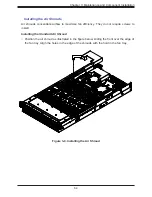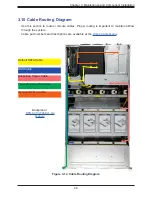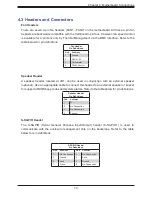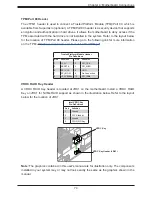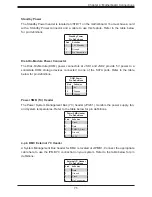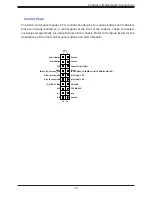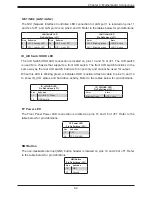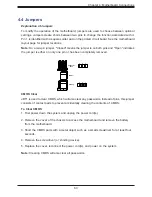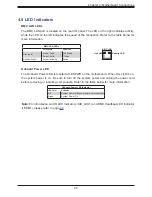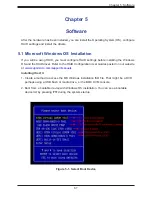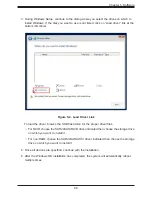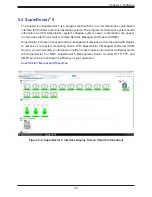77
Chapter 4: Motherboard Connections
NCSI Connector
The NCSI connector (JNCSI1) is used to connect a Network Interface Card (NIC) to the
motherboard which allows the onboard BMC (Baseboard Management Controller) to
communicate with a network.
Front Control Panel Header for FFC/FPC Cable
JFP1 contains header pins for various buttons and indicators that are normally located on a
control panel at the front of the chassis. These connectors are designed specifically for use
with Supermicro chassis. Refer to the table below for pin definitions of JFP1. Regarding the
pin functions, refer to Section 2.6. (JFP1 and JF1 have the same pin functions although the
pin numbers might differ.)
Front Control Panel Header for FFC/FPC Cable
Pin Definitions
Pin#
Definition
20
Ground
19
Power Fail
18
+5V
17
+5V
16
+5V
15
+3.3 Pull Up
14
Ground
13
FP Sensor Clock
12
FP Sensor DATA
11
Ground
10
+3.3VSB
9
FP PWR LED
8
STBY LED
7
HDD LED
6
NIC1 (Link) LED
5
No Connection
4
Blue+(Red OH/Fan Fail/PWR Fail for LED5/Blue UID LED)
3
Red+(Blue LED_Cathode_UID)
2
Reset or UID Button
1
Power Button