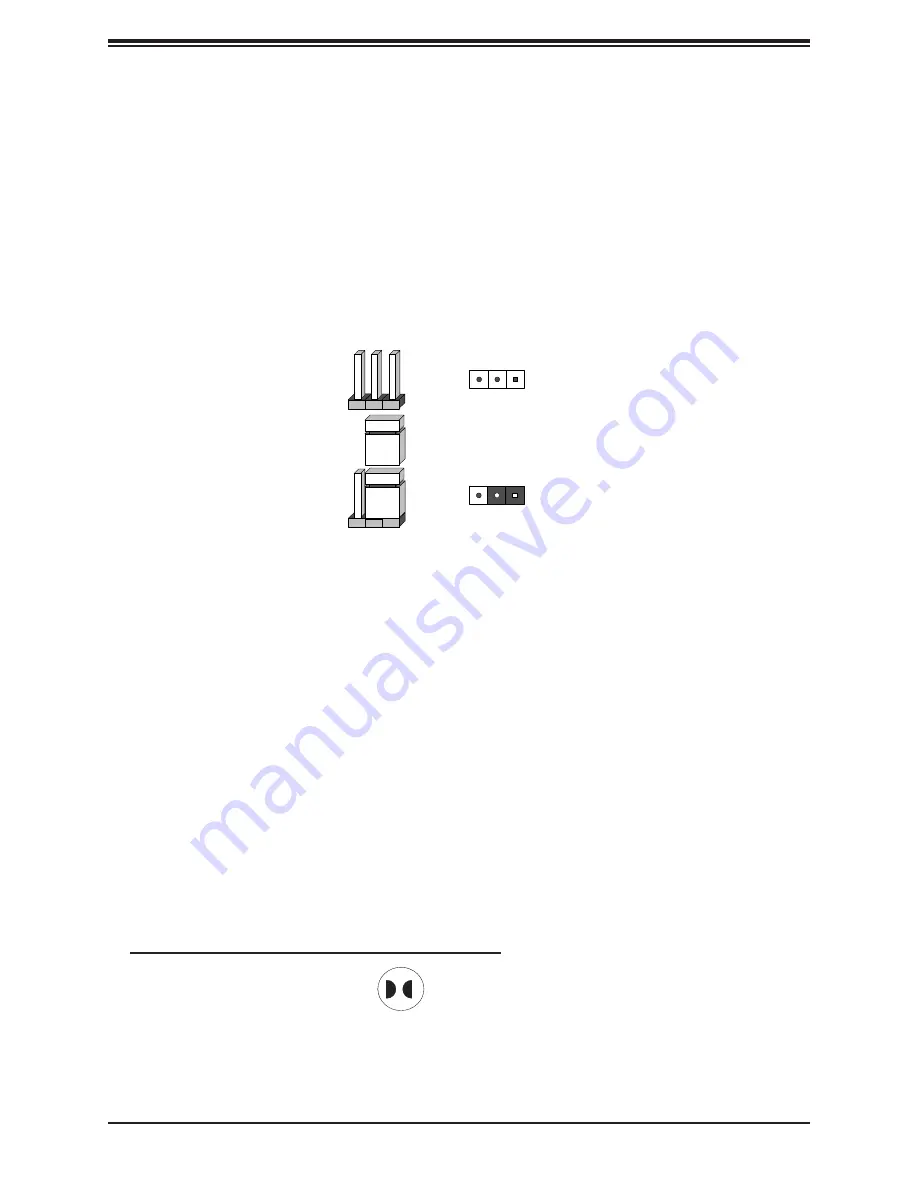
64
SuperStorageServer SSG-6119P-ACR12N4L User's Manual
4.4 Jumpers
Explanation of Jumpers
To modify the operation of the motherboard, jumpers are used to choose between optional
settings. Jumpers create shorts between two pins to change the function associated with it.
Pin 1 is identified with a square solder pad on the printed circuit board. See the motherboard
layout page for jumper locations.
Note:
On a two-pin jumper, "Closed" means the jumper is on both pins and "Open" indicates
the jumper is either on only one pin or has been completely removed.
Connector
Pins
Jumper
Setting
3 2 1
3 2 1
CMOS Clear
JBT1 is used to clear CMOS, which will also clear any passwords. Instead of pins, this jumper
consists of contact pads to prevent accidentally clearing the contents of CMOS.
To Clear CMOS
1. First power down the system and unplug the power cord(s).
2. Remove the cover of the chassis to access the motherboard.
3. Remove the onboard battery from the motherboard.
4.
Short the CMOS pads with a metal object such as a small screwdriver for at least four
seconds.
5. Remove the screwdriver (or shorting device).
6. Replace the cover, reconnect the power cord(s) and power on the system.
Notes:
Clearing CMOS will also clear all passwords.
Do not use the PW_ON connector to clear CMOS.
JBT1 contact pads
















































