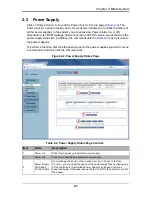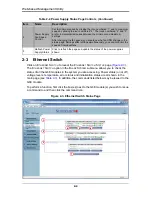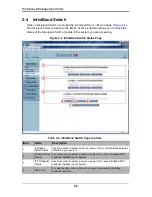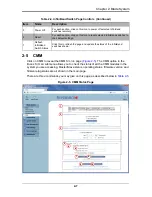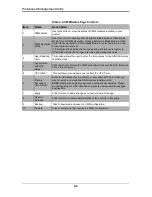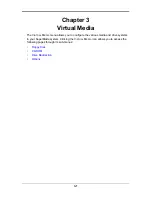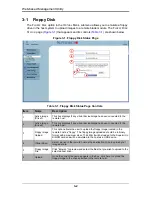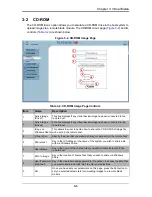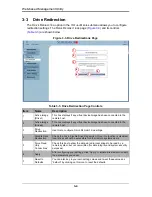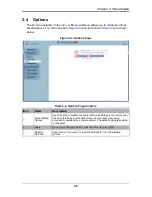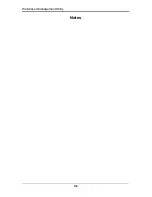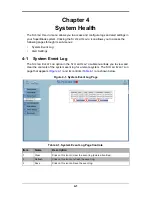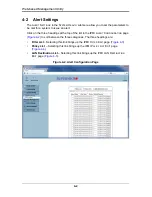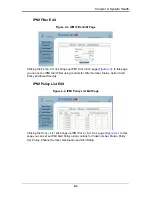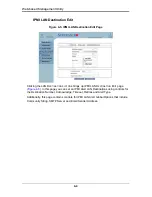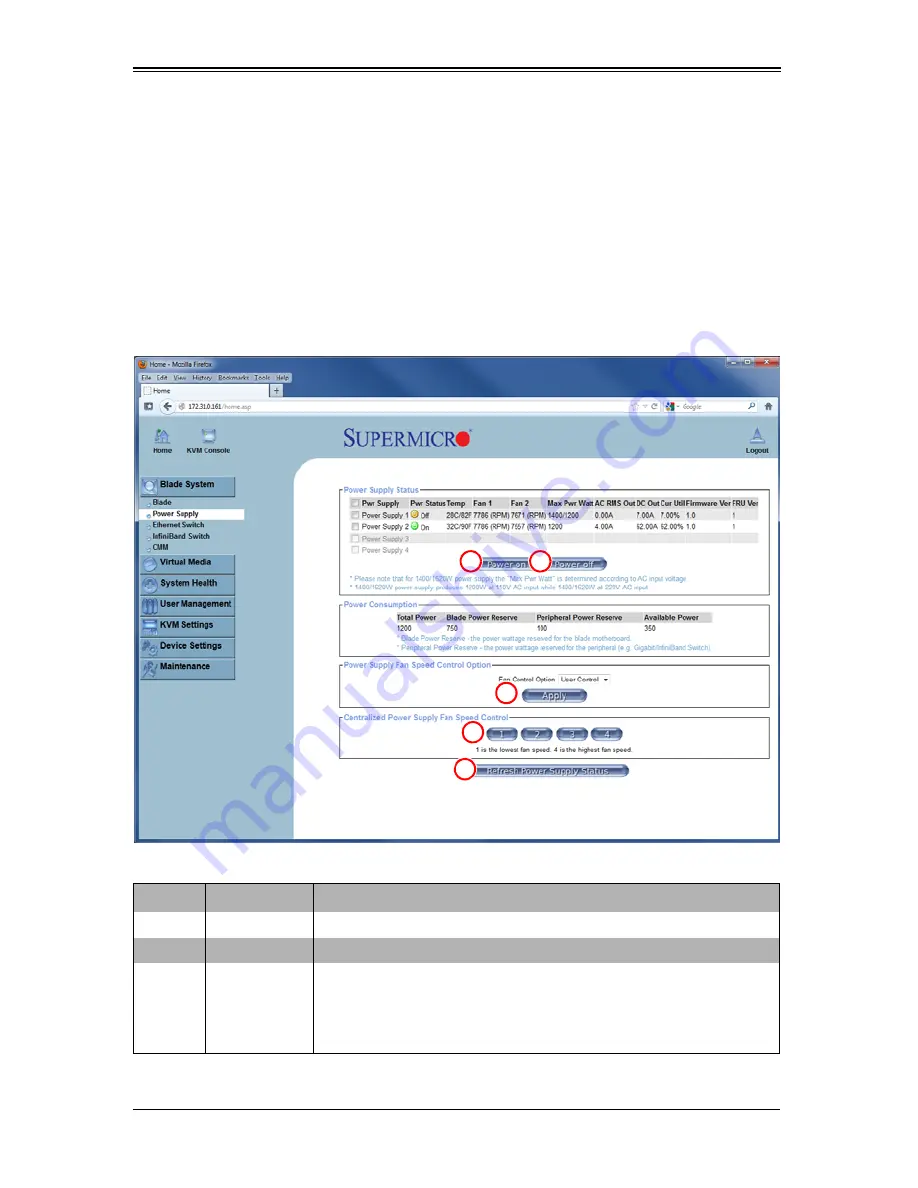
2-3
Chapter 2: Blade System
2-2
Power Supply
Click on P
OWER
S
UPPLY
to reveal the P
OWER
S
UPPLY
S
TATUS
page (
Figure 2-2
). The
P
OWER
S
UPPLY
option in the B
LADE
S
YSTEM
submenu allows you to check the status of
all the power supplies in the system you are accessing. Power status (on or off),
temperature, fan RPM, wattage, firmware version and FRU version are all shown in the
power supply status list. In addition, the commands listed in
Table 2-2
may be issued to
the power supplies.
To perform a function, first click the box(es) next to the power supplies you wish to issue
a command to and then click the command icon.
Figure 2-2. Power Supply Status Page
Table 2-2. Power Supply Status Page Controls
Item
Name
Description
1
Power On
Click this to power up a selected power supply.
2
Power Off
Click this to shut down a selected power supply.
3
Power Supply
Fan Speed
Control Option
If you change the F
AN
C
ONTROL
option from A
UTO
C
ONTROL
to U
SER
C
ONTROL
, you may alter the speed of the power supply fans by clicking one
of the fan icons for Centralized Power Supply Fan Speed Control as
described below. Otherwise leave at Auto Control for the system to control
fan speed.
1
2
3
4
5
Summary of Contents for Web-based Management Utility
Page 1: ...Web based Management Utility For the SuperBlade System User s Manual Revison 1 0b ...
Page 8: ...Web based Management Utility User s Manual viii Notes ...
Page 10: ...Web based Management Utility User s Manual x Notes ...
Page 14: ...Web based Management Utility User s Manual 1 4 Notes ...
Page 28: ...Web based Management Utility 3 6 Notes ...
Page 50: ...Web based Management Utility 7 10 Notes ...