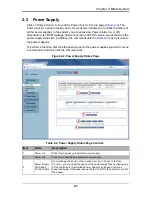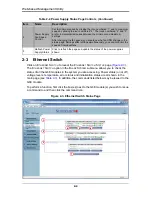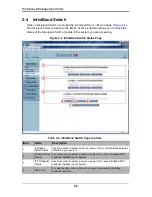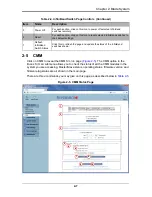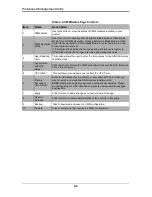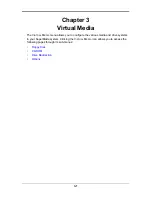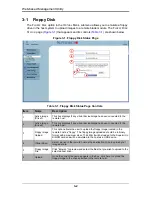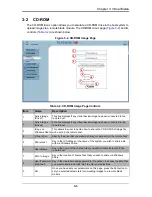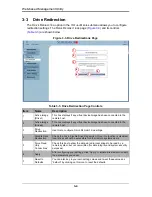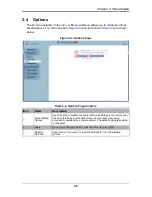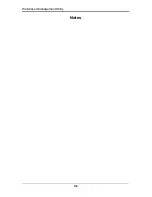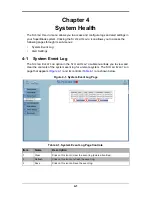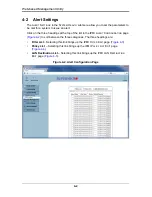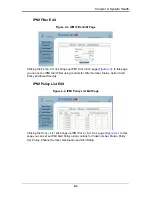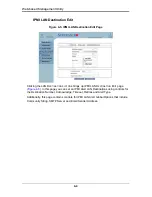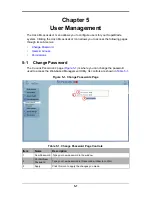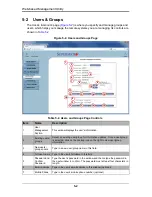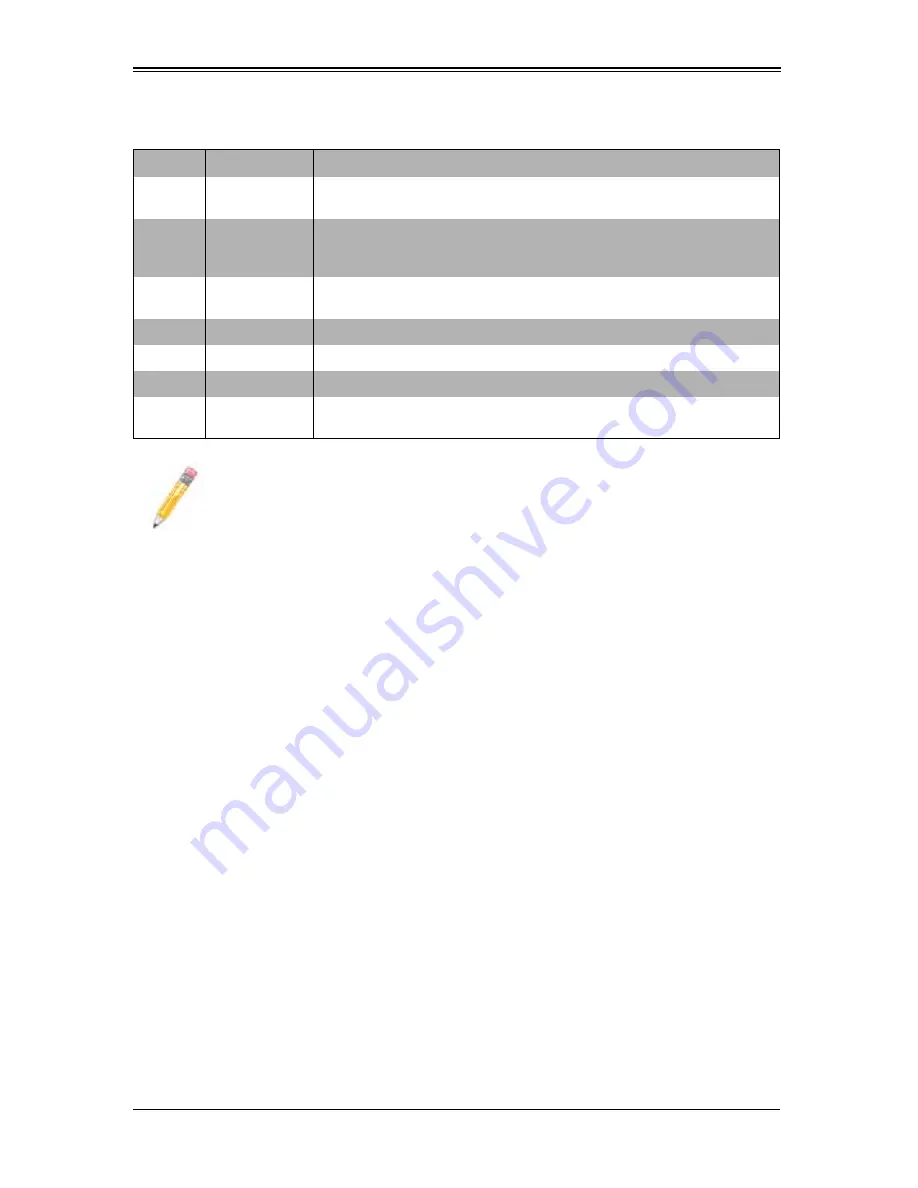
2-5
Chapter 2: Blade System
After gaining access to the GbE switch(es), you can use the reset button to reset their
configurations to the default settings. The reset button will reset all GbE switch
configurations, including IP address and so on.
Table 2-3. Gibabit Switch Status Page Controls
Item
Name
Description
1
Gigabit Switch
Status
Click on a switch listed in this section to manage and configure that GbE
switch.
2
10Gb
Pass-Through
Status
Click on a switch listed in this section to manage and configure that 10Gb
pass-through switch.
3
10Gb Switch
Status
Click on a switch listed in this section to manage and configure that 10Gb
switch.
4
Power On
Click this icon in each section to power up a selected GbE module.
5
Power Off
Click this icon in each section to shut down a selected GbE module.
6
HW Reset
Click this icon in each section to reset a GbE module to its default settings.
7
Refresh Gigabit
Switch Status
Click this icon to refresh the page and update the status of a switch shown.
NOTE:
Initially, you must manually enter the IP address for each GbE switch to
gain access to it. Each IP address should be unique when there are multiple
GbE switches on the same network segment.
Summary of Contents for Web-based Management Utility
Page 1: ...Web based Management Utility For the SuperBlade System User s Manual Revison 1 0b ...
Page 8: ...Web based Management Utility User s Manual viii Notes ...
Page 10: ...Web based Management Utility User s Manual x Notes ...
Page 14: ...Web based Management Utility User s Manual 1 4 Notes ...
Page 28: ...Web based Management Utility 3 6 Notes ...
Page 50: ...Web based Management Utility 7 10 Notes ...