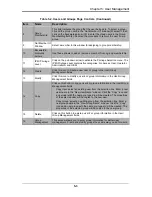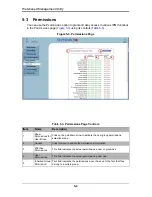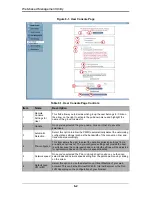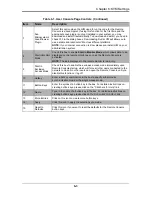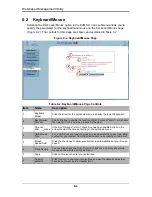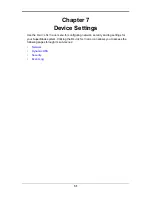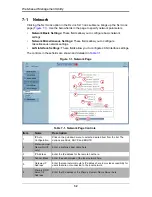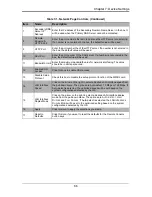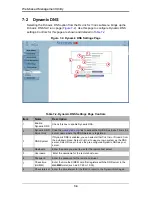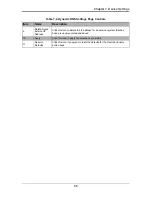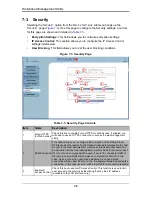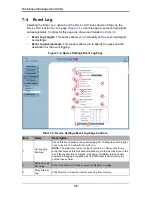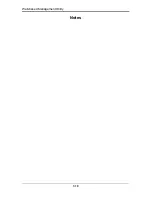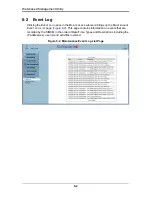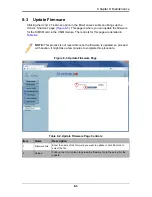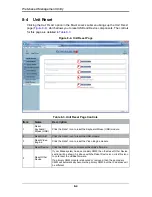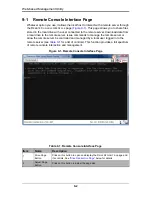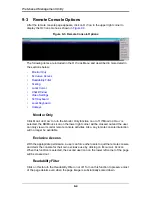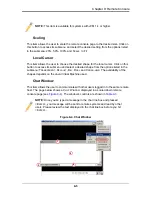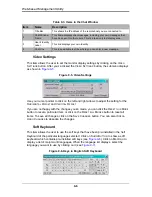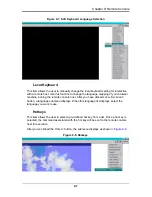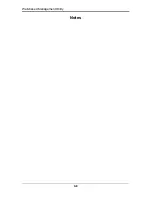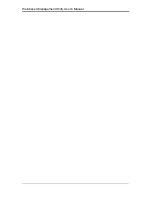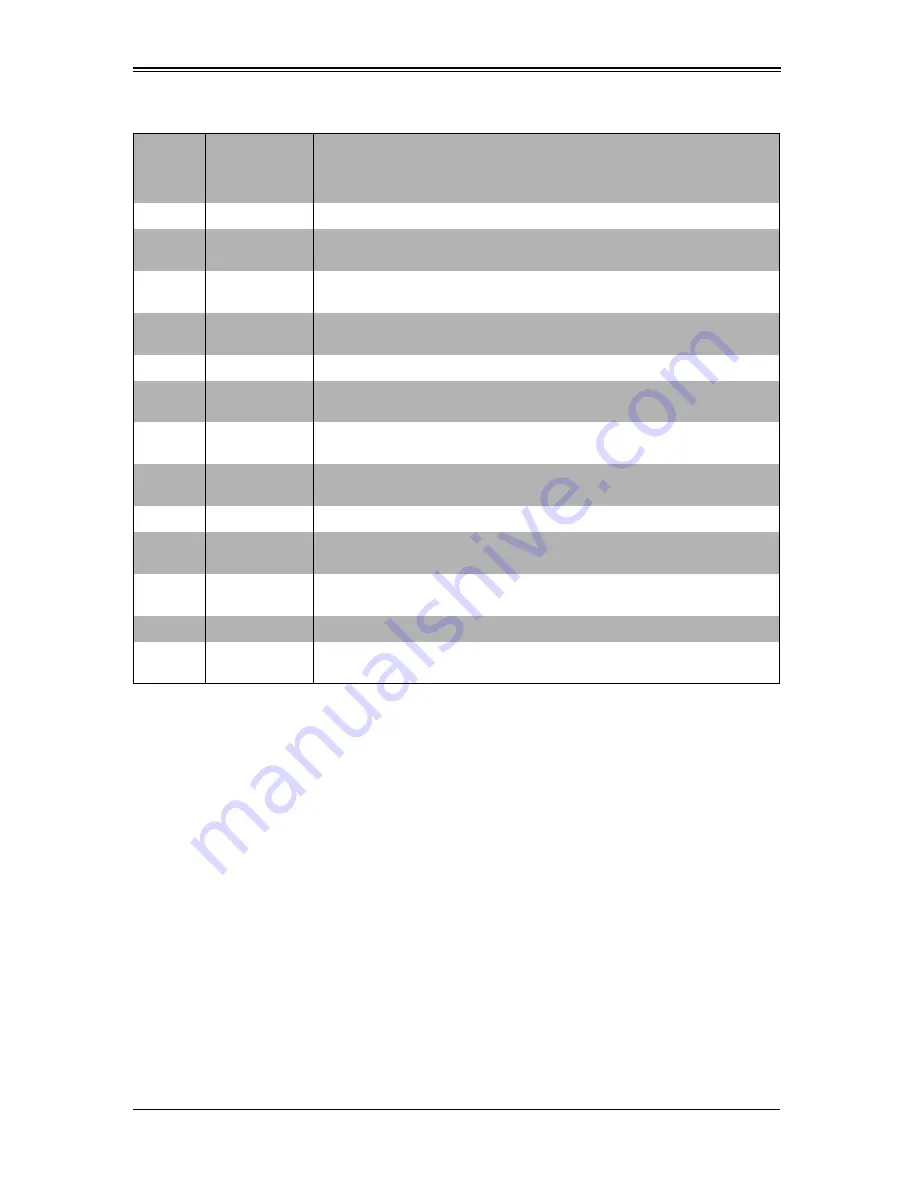
7-9
Chapter 7: Device Settings
4
NFS Logging
Enabled
Click this box to enable NFS Logging, which will create a Network File
System (NFS) for the event logging data to be written into.
5
NFS Server
Enter the IP Address of the NFS server here.
6
NFS Share
Enter the path of the Network File System in which the event logging data
is stored.
7
NFS Log File
Enter the filename of the Network File System in which the event logging
data is stored.
8
SMTP Logging
Enabled
Check this box to enable the SMTP (Simple Mail Transfer Protocol)
logging.
9
SMTP Server
Enter the IP Address for the SMTP server.
10
Receiver Email
Address
Enter the email address that the SMTP event logging data will be sent to.
11
Sender Email
Address
Enter the email address from which the SMTP event logging data is sent.
12
SNMP Logging
Enabled
Check this box to enable SNMP (Simple Network Management Protocol)
logging.
13
Destination IP
Enter the IP address where the SNMP trap will be sent to.
14
Community
Enter the name of the community if the receiver requires a community
string.
15
Event Log
Assignments
Check the check boxes in this section to include the designated
assignment to the event log.
16
Apply
Click this icon to apply the selections you made.
17
Reset to
Defaults
Click this icon if you want to reset the defaults for the Remote Console
button keys.
Table 7-4. Device Settings Event Log Page Controls (Continued)
Item
Name
Description
Summary of Contents for Web-based Management Utility
Page 1: ...Web based Management Utility For the SuperBlade System User s Manual Revison 1 0b ...
Page 8: ...Web based Management Utility User s Manual viii Notes ...
Page 10: ...Web based Management Utility User s Manual x Notes ...
Page 14: ...Web based Management Utility User s Manual 1 4 Notes ...
Page 28: ...Web based Management Utility 3 6 Notes ...
Page 50: ...Web based Management Utility 7 10 Notes ...