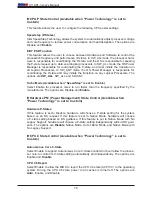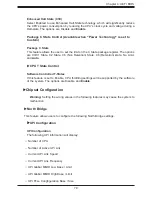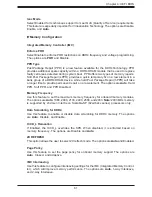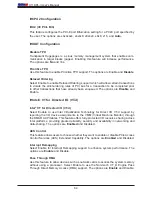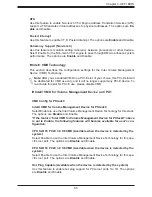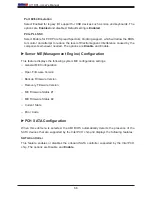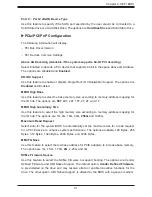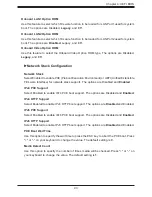X11DPL-i User's Manual
86
VMD Config for PStack1
Intel® VMD for Volume Management Device for PStack1
Select Enable to use the Intel Volume Management Device Technology for this stack.
The options are
Disable
and Enable.
*If the feature "Intel VMD for Volume Management Device for PStack1" above
is set to Enable, the following features will become available for user's con-
figuration:
CPU SLOT5 PCI-E 3.0 X16 VMD (Available when the device is detected by
the system
Select Enable to use the Intel Volume Management Device Technology for this spe
-
cific root port. The options are
Disable
and Enable.
Hot Plug Capable (Available when the device is detected by the system)
Use this feature to enable hot plug support for PCIe root ports 2A~2D. The options
are
Disable
and Enable.
VMD Config for PStack2
Intel® VMD for Volume Management Device for PStack2
Select Enable to use the Intel Volume Management Device Technology for this stack.
The options are
Disable
and Enable.
*If the feature "Intel VMD for Volume Management Device for PStack2" above
is set to Enable, the following features will become available for user's con-
figuration:
CPU SLOT1 PCI-E 3.0 X4 (IN x8) VMD (Available when the device is detected
by the system)
Select Enable to use the Intel Volume Management Device Technology for this spe
-
cific root port. The options are
Disable
and Enable
CPU SLOT2 PCI-E 3.0 X8 VMD (Available when the device is detected by the
system)
Select Enable to use the Intel Volume Management Device Technology for this spe
-
cific root port. The options are
Disable
and Enable.
Hot Plug Capable (Available when the device is detected by the system)
Use this feature to enable hot plug support for PCIe root ports 3A~3D. This will allow
the user to replace the components without shutting down the system. The options
are
Disable
and Enable.