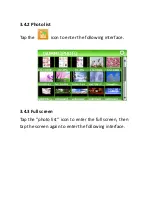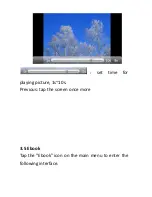3.9 Tools ......................................................................... 36
3.9.1 Calculator .......................................................... 37
3.9.2 Unit ................................................................... 38
3.10 Setting .................................................................... 38
3.10.1 Volume............................................................ 40
3.10.2 Backlight ......................................................... 42
3.10.3 Language......................................................... 43
3.10.4 FM Transmitter (Optional) .............................. 43
3.10.5 DateTime ........................................................ 45
3.10.6 Calibration ...................................................... 48
3.10.7 System Info ..................................................... 48
3.10.8 USB ................................................................. 50
3.10.9 Factory Reset .................................................. 51
3.10.10 Nav Path ....................................................... 51
3.11 GPS Info ................................................................. 52
Summary of Contents for GPS-G5003
Page 7: ...Tap the icon or to choose a function for example ...
Page 30: ...3 7 4 Setting Tap the icon on the Bluetooth menu to enter the following interface PIN setting ...
Page 33: ...3 7 6 Outgoing call 3 7 7 Call fail ...
Page 34: ...3 7 8 Incoming call 3 7 9 Active call ...
Page 37: ...3 8 3 Russia Block Tap the icon to enter the following interface ...
Page 43: ...Tap the icon or on the main again menu to enter the following interface ...
Page 44: ...3 10 1 Volume Tap the icon A on the main menu or B on the system as below ...
Page 48: ...To enter the following interface ...
Page 50: ...menu as below To ente r the following interface ...
Page 53: ...To enter the following display ...
Page 54: ...3 10 8 USB Tap the icon on the System menu to set the USB working mode ...
Page 67: ...9 ا 9 A ا ...
Page 69: ......
Page 70: ...4 RQ E ت D A 3 5 اآ او t ا ر m u 5 7 3 5 A ا Q رة H او 4 ت D ا RQ E ر G 6 6 E ا m 5 7 ...
Page 71: ...3 3 ا اع 6 ا 0 ت D RQ D ا 0 wmv asf avi اع ا c v ا E RS ا divx xvid ...
Page 73: ......