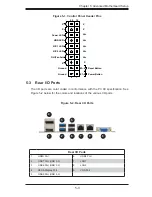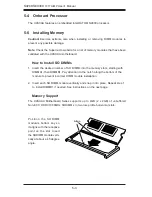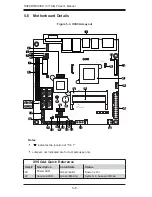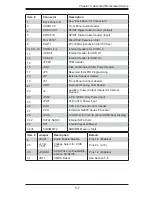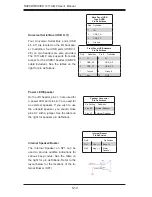4-16
S
UPER
S
ERVER 1017A-MP User's Manual
Waarschuwing
De uiteindelijke verwijdering van dit product dient te geschieden in overeenstemming
met alle nationale wetten en reglementen.
¡Advertencia!
Al deshacerse por completo de este producto debe seguir todas las leyes y
reglamentos nacionales.
Attention
La mise au rebut ou le recyclage de ce produit sont généralement soumis à des
lois et/ou directives de respect de l'environnement. Renseignez-vous auprès de
l'organisme compétent.
Warning!
The fans might still be turning when you remove the fan assembly from the chassis.
Keep fi ngers, screwdrivers, and other objects away from the openings in the fan
assembly's housing.
Hot Swap Fan Warning
רצומה
קוליס
!
הרהזא
ו
תויחנהל
םאתהב
תויהל
בייח
הז
רצומ
לש
יפוס
קוליס
.
הנידמה
יקוח
ﻲﺋﺎﻬﻨﻟﺍ
ﺺﻠﺨﺘﻟﺍ
ﻦﻣ
ﺞﺘﻨﻤﻟﺍ
ﺍﺬﻫ
ﻪﻌﻣ
ﻞﻣﺎﻌﺘﻟﺍ
ﻲﻐﺒﻨﻳ
ﻟ
ﺎﻘﻓﻭ
ﻊﻴﻤﺠ
ﺔﻴﻨﻁﻮﻟﺍ
ﺢﺋﺍﻮﻠﻟﺍﻭ
ﻦﻴﻧﺍﻮﻘﻟﺍ
ﺪﻨﻋ
ファン・ホットスワップの警告
シャーシから冷却ファン装置を取り外した際、
ファンがまだ回転している可能性がありま
す。 ファンの開口部に、指、
ドライバー、およびその他のものを近づけないで下さい。
警告
当您从机架移除风扇装置,风扇可能仍在转动。小心不要将手指、螺丝起子和其他
物品太靠近风扇
경고!
이 제품은 해당 국가의 관련 법규 및 규정에 따라 폐기되어야 합니다.
Summary of Contents for 1017A-MP
Page 1: ... SUPERSERVER 1017A MP SUPER USER S MANUAL 1 0 ...
Page 5: ...Notes Preface v ...
Page 14: ...2 2 SUPERSERVER 1017A MP User s Manual Notes ...
Page 16: ...SUPERSERVER 1017A MP User s Manual 3 2 Notes ...
Page 36: ...4 20 SUPERSERVER 1017A MP User s Manual Notes ...
Page 87: ...A 2 SUPERSERVER 1017A MP User s Manual Notes ...