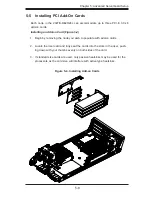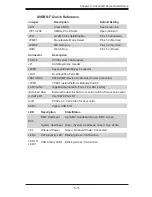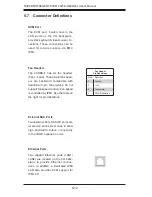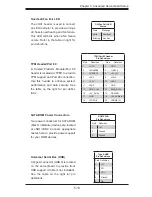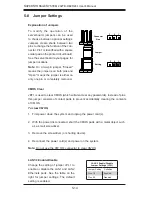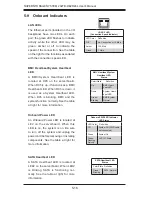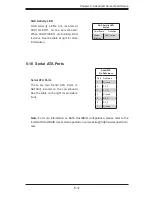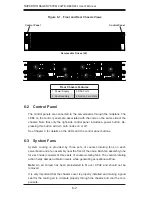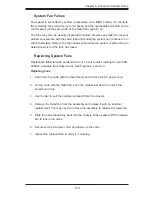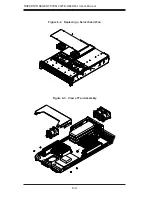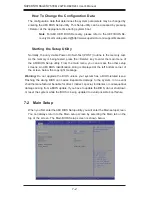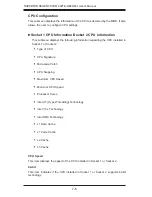Chapter 6: Advanced Chassis Setup
6-3
System Fan Failure
Fan speed is controlled by system temperature via a BIOS setting. If a fan fails,
the remaining fans will ramp up to full speed and the overheat/fan fail LED on the
control panel (of the same side as the failed fan) will turn on.
The fans may also be visually inspected for failure. Replace any failed fan at your
earliest convenience with the same type and model (the system can continue to run
with a failed fan). Remove the top chassis cover while the system is still running to
determine which of the fans has failed.
Replacing System Fans
Replace the failed fan with an identical 4-cm, 12-volt counter-rotating fan (p/n FAN-
0088L4, available from Supermicro). See Figures 6-2 and 6-3.
Replacing Fans
1. Shut down the node with the failed fan(s) and remove the AC power cord.
2. On the node with the failed fan, push the release bar down to unlock the
serverboard tray.
3. Use the bar to pull the node/serverboard from the chassis.
4. Remove the failed fan from the assembly and replace it with an identical
replacement. You may need to remove the assembly to replace the lower fan.
5. Slide the serverboard tray back into the chassis. When seated, lift the release
bar to lock it into place.
6. Reconnect the AC power cord and power up the node.
7. Inspect the replaced fan to verify it is working.
Summary of Contents for 2027B-DE2R24L
Page 1: ...SUPER USER S MANUAL 1 0a SUPER STORAGE SYSTEM 2027B DE2R24L...
Page 5: ...Notes Preface v...
Page 24: ...3 4 SUPERSTORAGESYSTEM 2027B DE2R24L User s Manual Notes...
Page 44: ...4 20 SUPERSTORAGESYSTEM 2027B DE2R24L User s Manual Notes...
Page 74: ...6 10 SUPERSTORAGESYSTEM 2027B DE2R24L User s Manual Notes...
Page 108: ...A 2 SUPERSTORAGESYSTEM 2027B DE2R24L User s Manual Notes...