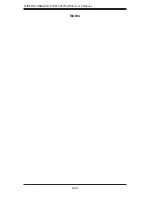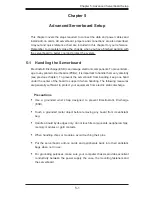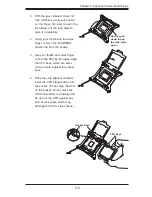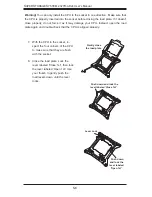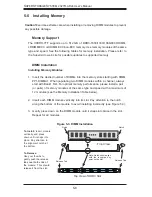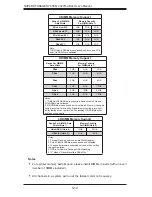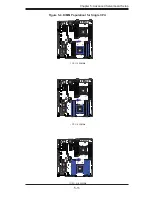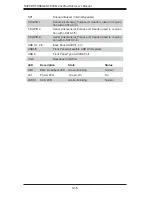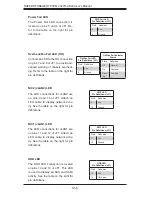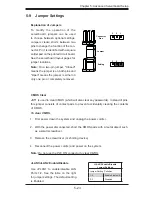5-8
S
UPER
S
TORAGE
S
YSTEM 2027R-AR24 User's Manual
Memory Support
The X9DRH-7TF supports up to 512 GB of DDR3-1600/1333/1066/800 RDIMM,
LRDIMM ECC or UDIMM ECC/non-ECC memory. Use memory modules of the same
type and speed. See the following tables for memory installation. Please refer to
the Supermicro web site for possible updates to supported memory.
DIMM Installation
Installing Memory Modules
1. Insert the desired number of DIMMs into the memory slots starting with DIMM
#P1-DIMMA1. When populating two DIMM modules within a channel, always
start with Bank1
fi
rst. For optimal memory performance, please install a pair
(or pairs) of memory modules of the same type and speed with a maximum of
12 modules (see the Memory Installation Table below).
2. Insert each DIMM module vertically into its slot. Pay attention to the notch
along the bottom of the module to avoid installing incorrectly (see Figure 5-3).
3. Gently press down on the DIMM module until it snaps into place in the slot.
Repeat for all modules.
Caution!
Exercise extreme care when installing or removing DIMM modules to prevent
any possible damage.
5-5 Installing
Memory
To Install:
Insert module
vertically and press
down until it snaps into
place. Pay attention to
the alignment notch at
the bottom.
To Remove:
Use your thumbs to
gently push the release
tabs near both ends of
the module. This should
release it from the slot.
Figure 5-3. DIMM Installation
Top View of DDR3 Slot
Release Tab
Release Tab
Note: Notch should align
with the receptive key
point on the slot.
Notch
Notch
Front View
Summary of Contents for 2027R-AR24
Page 1: ...SUPER STORAGE SYSTEM 2027R AR24 SUPER USER S MANUAL 1 0...
Page 5: ...Notes Preface v...
Page 24: ...2 10 SUPERSTORAGESYSTEM 2027R AR24 User s Manual Notes...
Page 28: ...3 4 SUPERSTORAGESYSTEM 2027R AR24 User s Manual Notes...
Page 48: ...4 20 SUPERSTORAGESYSTEM 2027R AR24 User s Manual Notes...
Page 90: ...6 12 SUPERSTORAGESYSTEM 2027R AR24 User s Manual Notes...
Page 122: ...A 2 SUPERSTORAGESYSTEM 2027R AR24 User s Manual Notes...