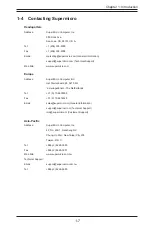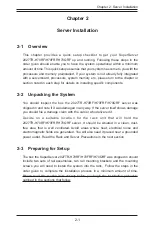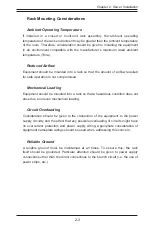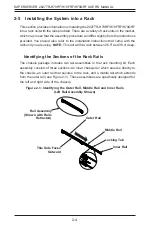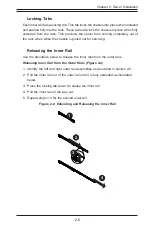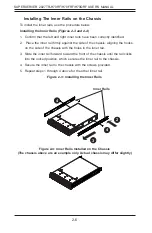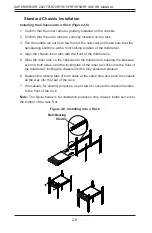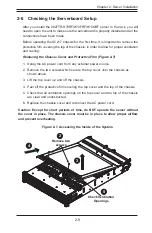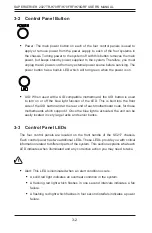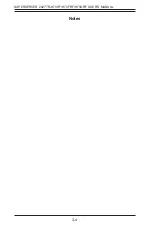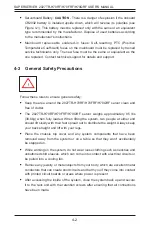Chapter 2: Server Installation
2-3
Rack Mounting Considerations
Ambient Operating Temperature
If installed in a closed or multi-unit rack assembly, the ambient operating
temperature of the rack environment may be greater than the ambient temperature
of the room. Therefore, consideration should be given to installing the equipment
in an environment compatible with the manufacturer’s maximum rated ambient
temperature (Tmra).
Reduced Airfl ow
Equipment should be mounted into a rack so that the amount of airfl ow required
for safe operation is not compromised.
Mechanical Loading
Equipment should be mounted into a rack so that a hazardous condition does not
arise due to uneven mechanical loading.
Circuit Overloading
Consideration should be given to the connection of the equipment to the power
supply circuitry and the effect that any possible overloading of circuits might have
on overcurrent protection and power supply wiring. Appropriate consideration of
equipment nameplate ratings should be used when addressing this concern.
Reliable Ground
A reliable ground must be maintained at all times. To ensure this, the rack
itself should be grounded. Particular attention should be given to power supply
connections other than the direct connections to the branch circuit (i.e. the use of
power strips, etc.).
Summary of Contents for 2027TR-H70FRF
Page 1: ...SUPERSERVER 2027TR H70QRF 2027TR H70FRF 2027TR H70RF SUPER USER S MANUAL Revision 1 0 ...
Page 5: ...v SUPERSERVER 2027TR H70RF H70FRF H70QRF USER S MANUAL Notes ...
Page 10: ...x Notes SUPERSERVER 2027TR H70RF H70FRF H70QRF USER S MANUAL ...
Page 30: ...2 12 SUPERSERVER 2027TR H70RF H70FRF H70QRF USER S MANUAL Notes ...
Page 34: ...SUPERSERVER 2027TR H70RF H70FRF H70QRF USER S MANUAL 3 4 Notes ...
Page 68: ...5 30 SUPERSERVER 2027TR H70RF H70FRF H70QRF USER S MANUAL Notes ...
Page 75: ...Chapter 6 Advanced Chassis Setup 6 7 Figure 6 5 Replacing a System Fan in the Fan Housing ...
Page 116: ...A 2 SUPERSERVER 2027TR H70RF H70FRF H70QRF USER S MANUAL Notes ...