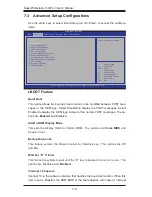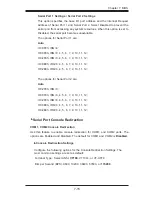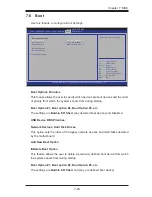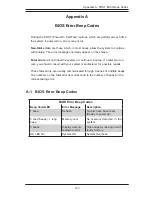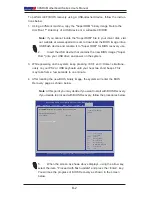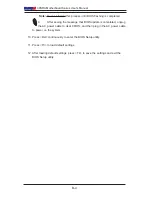Chapter 7: BIOS
7-17
system cooling. Select "Full Speed" to allow the onboard fans to run at full speed
(of 100% Pulse Width Modulation Duty Cycle) for maximum cooling. This setting
is recommended for special system configuration or debugging. Select "Standard"
for the onboard fans to run at 50% of the Initial PWM Cycle in order to balance the
needs between system cooling and power saving. This setting is recommended
for regular systems with normal hardware configurations. Select "Optimal" for the
onboard fans to run at 30% of the Initial PWM Cycle for best power efficiency and
maximum quietness. The options are Full Speed (@100% of PWM Cycle),
Standard
(@50% of PWM Cycle), and Optimal (@30% of PWM Cycle).
CPU Temperature Display Mode
This feature displays the CPU temperature detected by DTS (i.e., +34
o
C) or temper-
ature status in text ("Low", "Medium" or "High"). The options are
Text Mode
or DTS.
CPU Temperature
If Text Mode is selected, the CPU Temperature Display Mode will show the CPU
temperature status as follows:
Low – This level is considered as the ‘normal’ operating state. The CPU
temperature is well below the CPU ‘Temperature Tolerance’. The mother-
board fans and CPU will run normally as configured in the BIOS (Fan Speed
Control).
User intervention: No action required.
Medium – The processor is running warmer. This is a ‘precautionary’ level
and generally means that there may be factors contributing to this condition,
but the CPU is still within its normal operating state and below the CPU
‘Temperature Tolerance’. The motherboard fans and CPU will run normally
as configured in the BIOS. The fans may adjust to a faster speed depending
on the Fan Speed Control settings.
User intervention: No action is required. However, consider checking the CPU
fans and the chassis ventilation for blockage.
High – The processor is running hot. This is a ‘caution’ level since the CPU’s
‘Temperature Tolerance’ has been reached (or has been exceeded) and may
activate an overheat alarm:
The information provided above is for your reference only. For more information
on thermal management, please refer to Intel’s Web site at www.Intel.com.
System Temperature / Peripheral Temperature
This feature displays the system and peripheral device temperatures, as detected
by the motherboard sensors.
Summary of Contents for 5037A-I
Page 1: ...SuperWorkstation 5037A I SUPER USER S MANUAL 1 0...
Page 5: ...v Preface Notes...
Page 14: ...SuperWorkstation 5037A I User s Manual 1 6 Notes...
Page 59: ...Chapter 6 Advanced Chassis Setup 6 7 Figure 6 4 Removing a Chassis Fan...
Page 66: ...6 14 SuperWorkstation 5037A I User s Manual Notes...
Page 92: ...7 26 SuperWorkstation 5037A I User s Manual Notes...
Page 94: ...A 2 SuperWorkstation 5037A I User s Manual Notes...