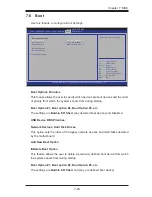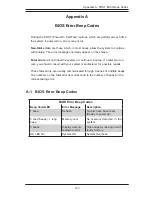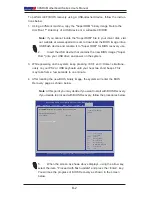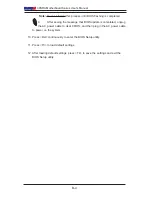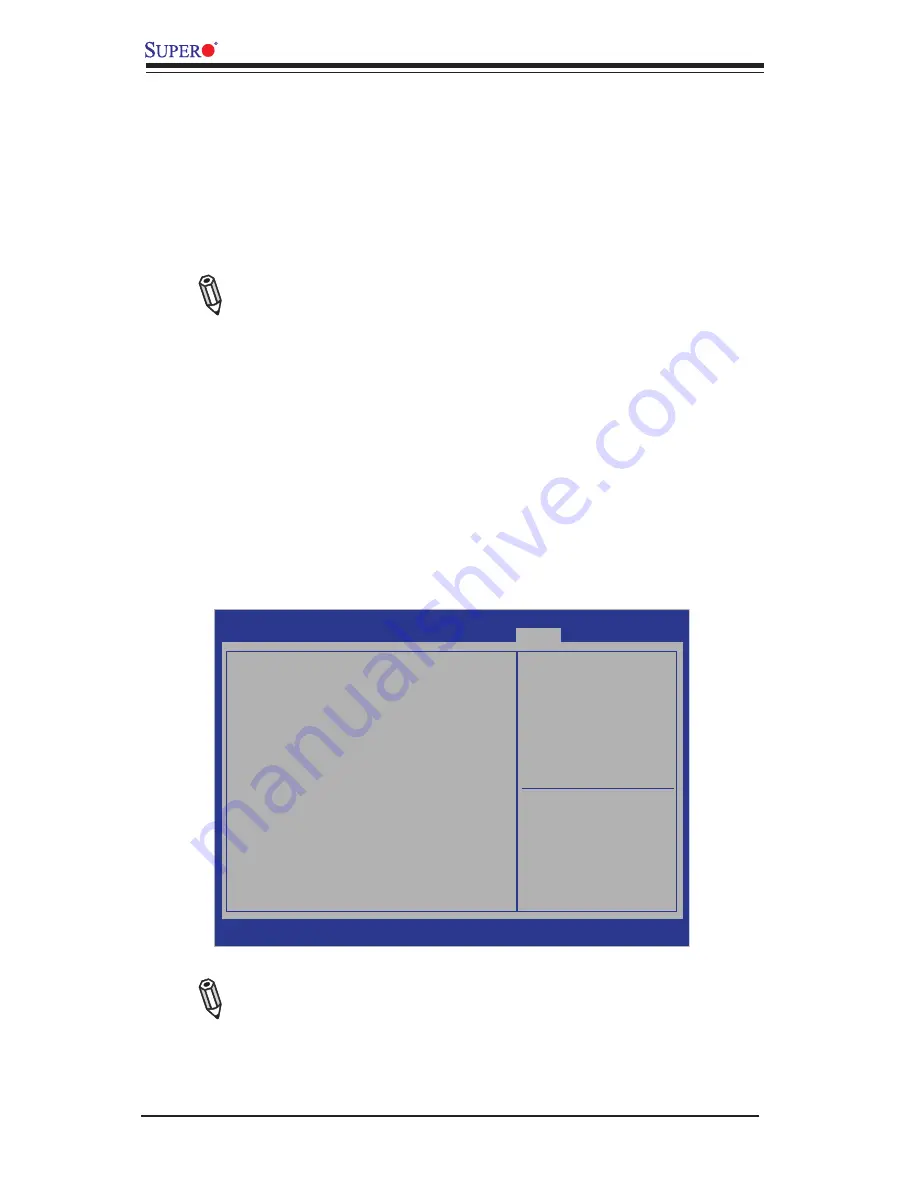
X9SRA Motherboard Series User's Manual
B-2
5.
When the screen as shown above displays, using the arrow key,
select the item- "Proceed with flash update" and press the <Enter> key.
You will see the progress of BIOS Recovery as shown in the screen
below.
To perform UEFI BIOS recovery using a USB-attached device, follow the instruc-
tions below.
1.
Using a different machine, copy the "Super.ROM" binary image file into the
disc Root "\" Directory of a USB device or a writeable CD/DVD.
Note:
If you cannot locate the "Super.ROM" file in your driver disk, visit
our website at www.supermicro.com to download the BIOS image into a
USB flash device and rename it to "Super ROM" for BIOS recovery use.
2.
Insert the USB device that contains the new BIOS image ("Super.
Rom") into your USB drive and power on the system
3. While powering on the system, keep pressing <Ctrl> and <Home> simultane-
ously on your PS2 or USB keyboard until your hear two short beeps. This
may take from a few seconds to one minute.
4. After locating the new BIOS binary image, the system will enter the BIOS
Recovery page as shown below.
Note
: At this point, you may decide if you want to start with BIOS Recovery.
If you decide to proceed with BIOS Recovery, follow the procedures below.
Aptio Setup Utility - Copyright (C) 2011 American Megatrends, Inc.
Main
Advanced
Event Logs IPMI
Boot Security Exit
:
Select Screen
:
Select Item
Enter:
Select
+/- :
Change Opt.
F1 : General Help
F2 :
Previous Values
F3 :
Optimized Defaults
F4 :
Save & Exit
ESC :
Exit
Version 2.12.1211. Copyright (C) 2011 American Megatrends, Inc.
WARNING! BIOS Recovery Mode has been detected
Set this to start flash
update
Recovery
Flash Update Parameters
Reset NVRAM
[Enabled]
Proceed with Flash Update
Summary of Contents for 5037A-I
Page 1: ...SuperWorkstation 5037A I SUPER USER S MANUAL 1 0...
Page 5: ...v Preface Notes...
Page 14: ...SuperWorkstation 5037A I User s Manual 1 6 Notes...
Page 59: ...Chapter 6 Advanced Chassis Setup 6 7 Figure 6 4 Removing a Chassis Fan...
Page 66: ...6 14 SuperWorkstation 5037A I User s Manual Notes...
Page 92: ...7 26 SuperWorkstation 5037A I User s Manual Notes...
Page 94: ...A 2 SuperWorkstation 5037A I User s Manual Notes...