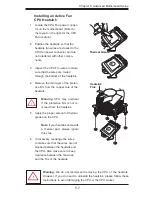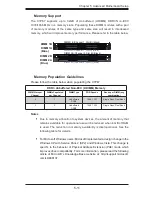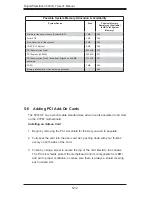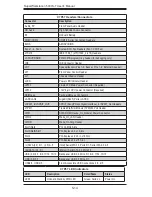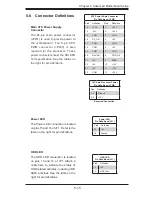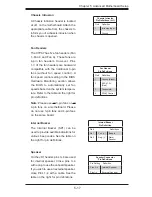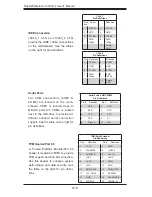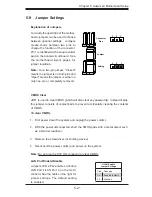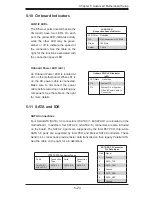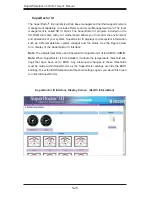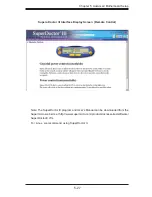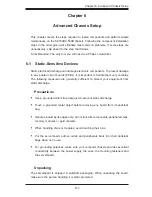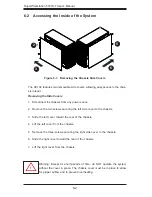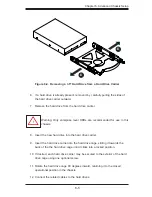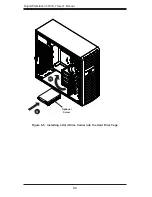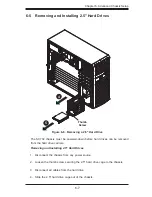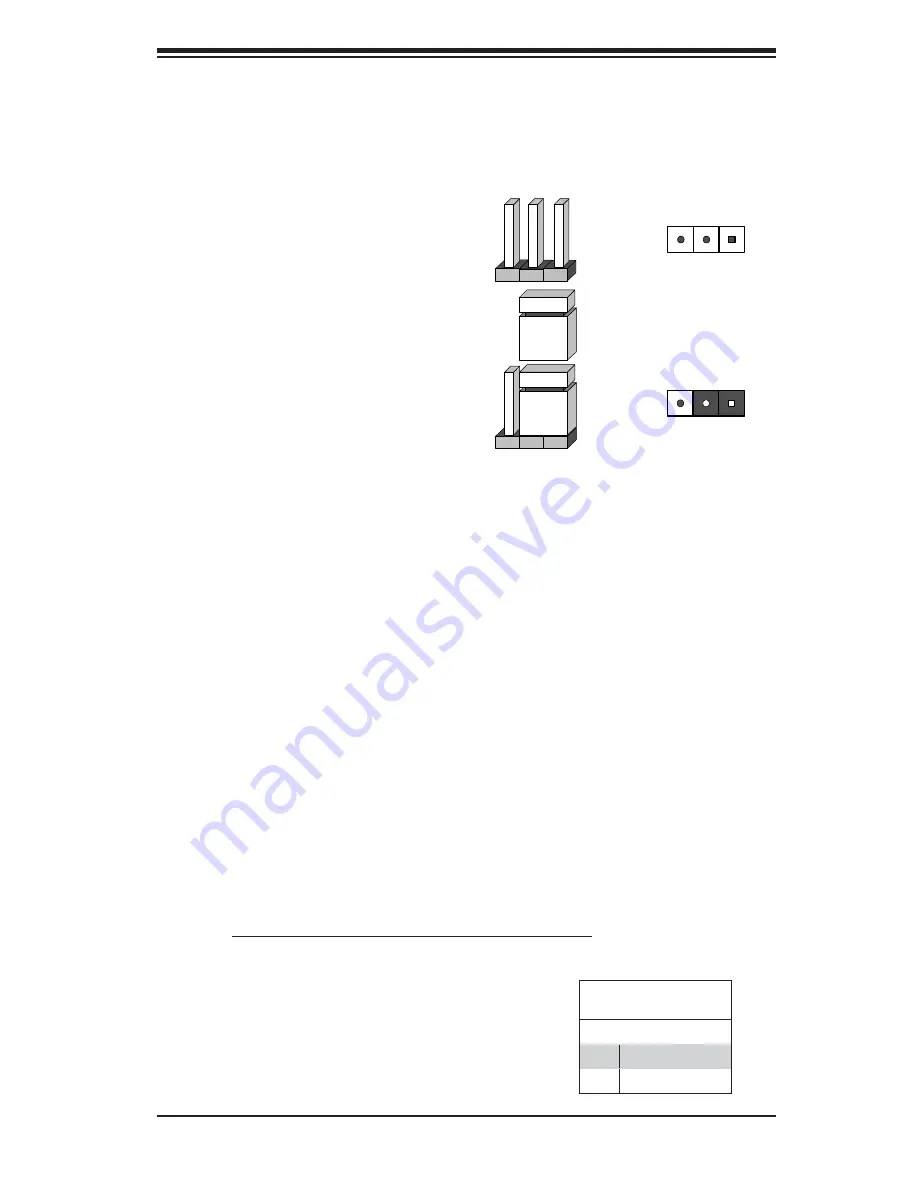
Chapter 5: Advanced Motherboard Setup
5-21
5-9 Jumper
Settings
Explanation of Jumpers
To modify the operation of the mother-
board, jumpers can be used to choose
between optional settings. Jumpers
create shorts between two pins to
change the function of the connector.
Pin 1 is identifi ed with a square solder
pad on the printed circuit board. See
the motherboard layout pages for
jumper locations.
Note:
On a two-pin jumper, "Closed"
means the jumper is on both pins and
"Open" means the jumper is either on
only one pin or completely removed.
Connector
Pins
Jumper
Setting
3 2 1
3 2 1
CMOS Clear
JBT1 is used to clear CMOS (which will also clear any passwords). Instead of pins,
this jumper consists of contact pads to prevent accidentally clearing the contents
of CMOS.
To clear CMOS,
1. First power down the system and unplug the power cord(s).
2. With the power disconnected, short the CMOS pads with a metal object such
as a small screwdriver.
3. Remove the screwdriver (or shorting device).
4. Reconnect the power cord(s) and power on the system.
Note:
Do not use the PW_ON connector to clear CMOS.
LAN Port Enable/Disable
Jumpers JPL1/JPL2 enable or disable
LAN Port 1/LAN Port 2 on the moth-
erboard. See the table on the right for
jumper settings. The default setting
is enabled.
GLAN Enable
Jumper Settings
Pin# Defi nition
1-2
Enabled (default)
2-3
Disabled
Summary of Contents for 5037A-T
Page 1: ...SuperWorkstation 5037A T SUPER USER S MANUAL 1 0...
Page 5: ...v Preface Notes...
Page 14: ...SuperWorkstation 5037A T User s Manual 1 6 Notes...
Page 20: ...3 4 SuperWorkstation 5037A T User s Manual Notes...
Page 52: ...5 28 SuperWorkstation 5037A T User s Manual Notes...
Page 66: ...6 14 SuperWorkstation 5037A T User s Manual Notes...
Page 90: ...A 2 SuperWorkstation 5037A T User s Manual Notes...