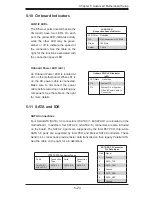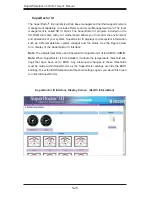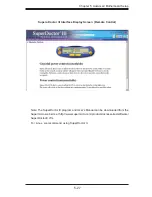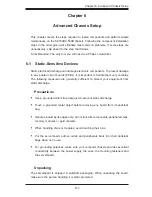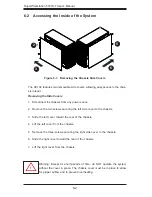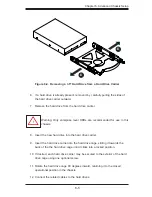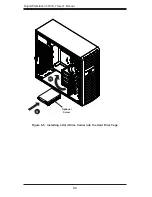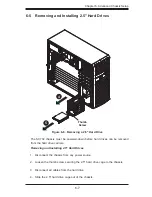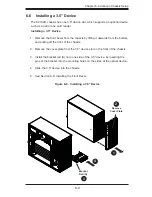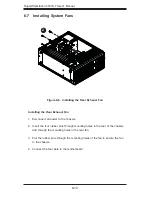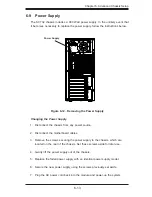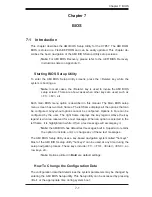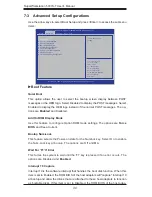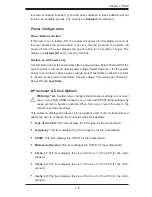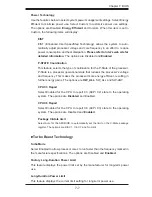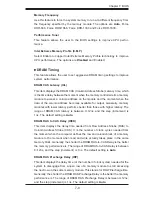6-8
S
uper
W
orkstation 5037A-T User's Manual
Figure 6-7. Installing 2.5" Hard Drives
5. If a hard drive is already present, remove it by carefully pulling the sides of
the hard drive carrier outward.
6. Remove the hard drive from the hard drive carrier.
7. Insert the new hard drive into the hard drive carrier.
8. Insert the hard drive carrier into the hard drive cage, sliding it towards the
back of the the hard drive cage until it clicks into a locked position.
9. Slide the 2.5" hard drive cage back into the chassis and tighten the thumb
screw to secure the cage.
10. Connect the related cables to the hard drive
Warning: Only enterprise level HDDs are recommended for use in this
chassis.
1
8
1
9
!
Summary of Contents for 5037A-T
Page 1: ...SuperWorkstation 5037A T SUPER USER S MANUAL 1 0...
Page 5: ...v Preface Notes...
Page 14: ...SuperWorkstation 5037A T User s Manual 1 6 Notes...
Page 20: ...3 4 SuperWorkstation 5037A T User s Manual Notes...
Page 52: ...5 28 SuperWorkstation 5037A T User s Manual Notes...
Page 66: ...6 14 SuperWorkstation 5037A T User s Manual Notes...
Page 90: ...A 2 SuperWorkstation 5037A T User s Manual Notes...