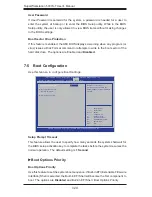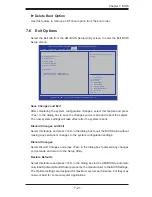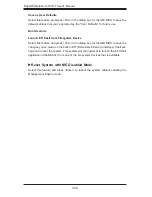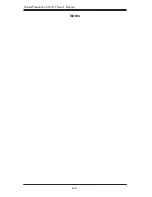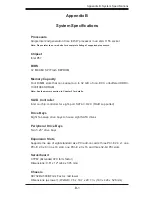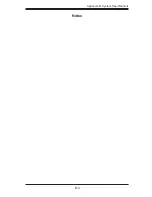Summary of Contents for 5037A-T
Page 1: ...SuperWorkstation 5037A T SUPER USER S MANUAL 1 0...
Page 5: ...v Preface Notes...
Page 14: ...SuperWorkstation 5037A T User s Manual 1 6 Notes...
Page 20: ...3 4 SuperWorkstation 5037A T User s Manual Notes...
Page 52: ...5 28 SuperWorkstation 5037A T User s Manual Notes...
Page 66: ...6 14 SuperWorkstation 5037A T User s Manual Notes...
Page 90: ...A 2 SuperWorkstation 5037A T User s Manual Notes...