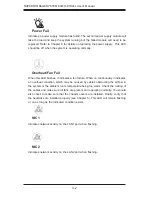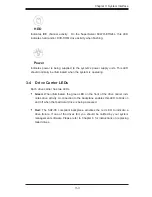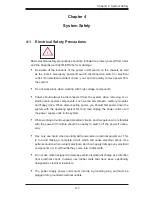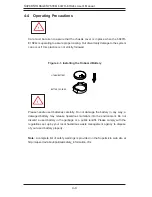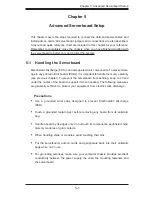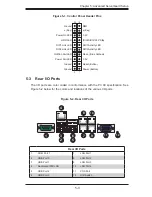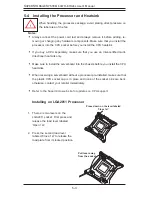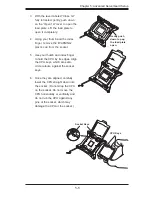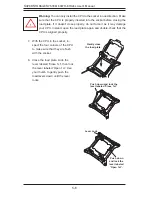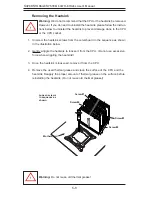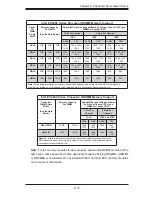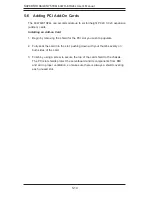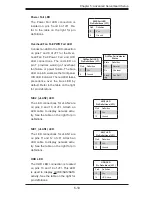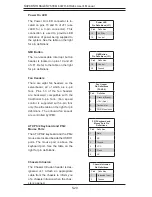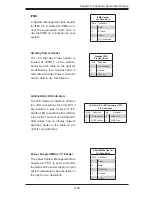5-8
S
UPER
S
TORAGE
S
YSTEM 6047R-E1R24L User's Manual
!
!
Removing the Heatsink
Warning:
We do not recommend that the CPU or the heatsink be removed.
However, if you do need to uninstall the heatsink, please follow the instruc-
tions below to uninstall the heatsink to prevent damage done to the CPU
or the CPU socket.
1. Unscrew the heatsink screws from the serverboard in the sequence as shown
in the illustration below.
2. Gently wriggle the heatsink to loosen it from the CPU. (Do not use excessive
force when wriggling the heatsink!)
3. Once the heatsink is loosened, remove it from the CPU.
4. Remove the used thermal grease and clean the surface of the CPU and the
heatsink, Reapply the proper amount of thermal grease on the surface before
reinstalling the heatsink. (Do not reuse old thermal grease!)
Warning:
Do not reuse old thermal grease!
OPEN 1st
Loosen screws
in sequence as
shown.
Screw#1
Screw#2
Motherboard
Screw#4
Screw#3
Summary of Contents for 6047R-E1R24L
Page 1: ...SUPER STORAGE SYSTEM 6047R E1R24L SUPER USER S MANUAL 1 0...
Page 5: ...Notes Preface v...
Page 26: ...3 4 SUPERSTORAGESYSTEM 6047R E1R24L User s Manual Notes...
Page 62: ...5 32 SUPERSTORAGESYSTEM 6047R E1R24L User s Manual Notes...
Page 77: ...Chapter 6 Advanced Chassis Setup 6 15 Notes...
Page 111: ...A 2 SUPERSTORAGESYSTEM 6047R E1R24L User s Manual Notes...