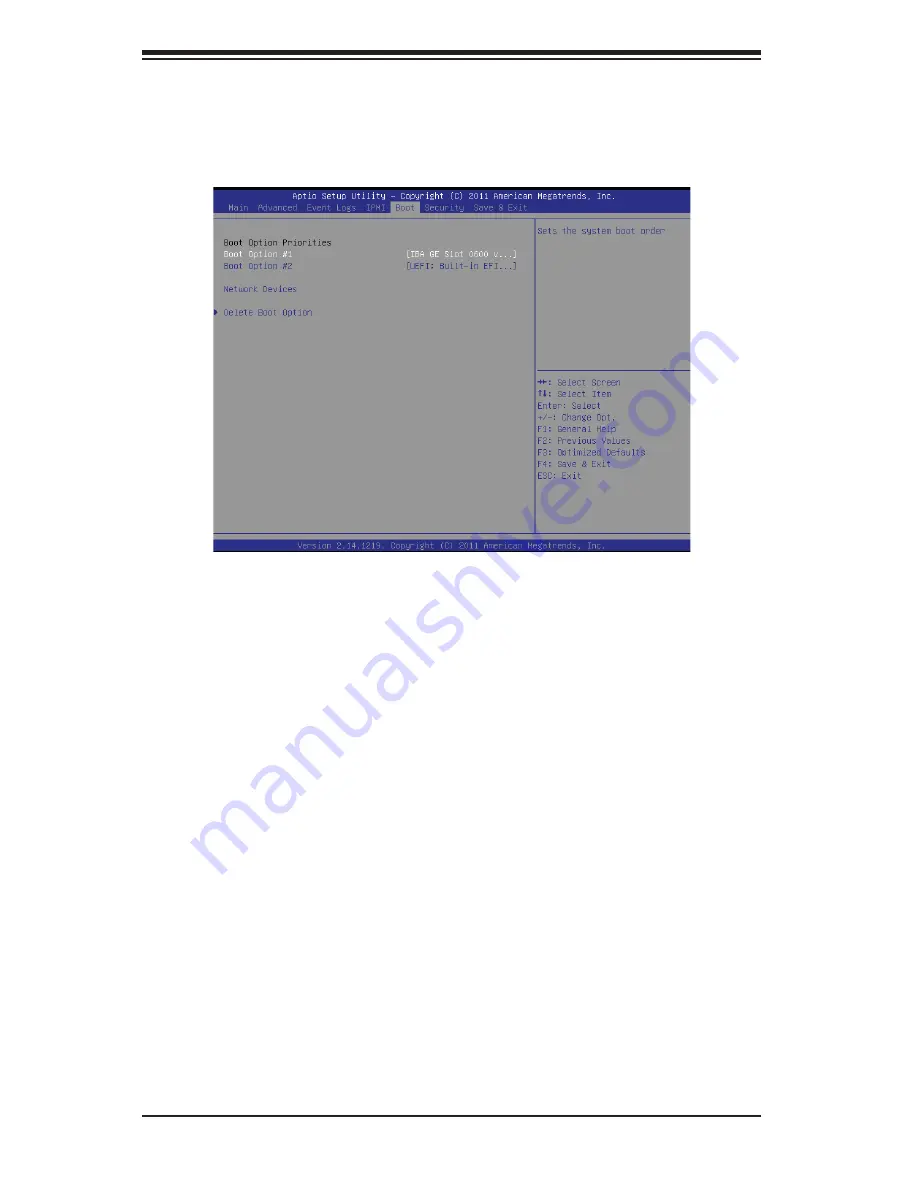
7-28
S
UPER
S
TORAGE
S
YSTEM 6047R-E1R36N User's Manual
7-5 Boot
This submenu allows the user to confi gure the following boot settings for the
system.
Boot Option Priorities
Boot Option #1
This item allows the user to select the fi rst boot drive. Select a LAN device to
boot the system from the network connection. Select UEFI to boot the system
from the UEFI: Built-in EFI Shell. The options are
LAN Device
, UEFI: Built-in EFI
Shell, and Disabled.
Boot Option #2
This item allows the user to select the fi rst boot device. Select a LAN device to
boot the system from the network connection. Select UEFI to boot the system
from the UEFI: Built-in EFI Shell. The options are LAN Device,
UEFI: Built-in
EFI Shell
, and Disabled.
Network Devices
X
Delete Boot Options
Delete Boot Option
This item allows the user to select a boot device to delete from the boot priority
list. Select UEFI: Built-in EFI Shell to delete it from the boot priority list which will
prevent system boot from the UEFI Shell. The options are Select One to Delete
and
UEFI: Built-in EFI Shell
.
Summary of Contents for 6047R
Page 1: ... SUPER STORAGE SYSTEM 6047R E1R36N SUPER USER S MANUAL 1 0a ...
Page 5: ...Notes Preface v ...
Page 26: ...3 4 SUPERSTORAGESYSTEM 6047R E1R36N User s Manual Notes ...
Page 62: ...5 32 SUPERSTORAGESYSTEM 6047R E1R36N User s Manual Notes ...
Page 106: ...7 32 SUPERSTORAGESYSTEM 6047R E1R36N User s Manual Notes ...
Page 108: ...A 2 SUPERSTORAGESYSTEM 6047R E1R36N User s Manual Notes ...











































