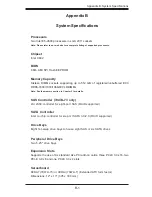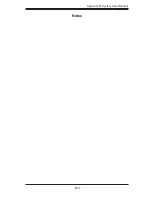B-2
S
uper
W
orkstation 7047A-73/7047A-T User's Manual
Chassis
SC743TQ-1200B-SQ Form Factor: tower/4U rackmount
Dimensions (as tower): (WxHxD) 7 x 17.2 x 25.5 in. (178 x 437 x 648 mm)
Weight
Gross (Bare Bone): 64 lbs. (29.1 kg.)
System Cooling
Two (2) 8-cm low-noise chassis fans
One (1) 9-cm low-noise exhaust fan
Two (2) active CPU heatsinks
System Input Requirements
AC Input Voltage: 100-240 VAC
Rated Input Current: 8A (115V) to 12A (240V)
Rated Input Frequency: 50-60 Hz
Power Supply
Rated Output Power: 1200W w/PFC (Part# PWS-1K25P-PQ)
Rated Output Voltages: +3.3V (20A), +5V (20A), +12V (99A), -12V (0.3A), +5Vsb
(3A)
Power Supply Ef
fi
ciency Rating: 94% (peak)
Operating
Environment
Operating Temperature: 10º to 35º C (50º to 95º F)
Non-operating Temperature: -40º to 70º C (-40º to 158º F)
Operating Relative Humidity: 8% to 90% (non-condensing)
Non-operating Relative Humidity: 5 to 95% (non-condensing)
Regulatory Compliance
Electromagnetic Emissions: FCC Class B, EN 55022 Class B, EN 61000-3-2/-
3-3, CISPR 22 Class B
Electromagnetic Immunity: EN 55024/CISPR 24, (EN 61000-4-2, EN 61000-4-3,
EN 61000-4-4, EN 61000-4-5, EN 61000-4-6, EN 61000-4-8, EN 61000-4-11)
Safety: CSA/EN/IEC/UL 60950-1 Compliant, UL or CSA Listed (USA and
Canada), CE Marking (Europe)
California Best Management Practices Regulations for Perchlorate Materials:
This Perchlorate warning applies only to products containing CR (Manganese
Dioxide) Lithium coin cells. “Perchlorate Material-special handling may apply. See
www.dtsc.ca.gov/hazardouswaste/perchlorate”
Summary of Contents for 7047A-73
Page 1: ...SuperWorkstation 7047A 73 7047A T SUPER USER S MANUAL 1 0a...
Page 5: ...v Preface Notes...
Page 14: ...SuperWorkstation 7047A 73 7047A T User s Manual 1 6 Notes...
Page 22: ...2 8 SuperWorkstation 7047A 73 7047A T User s Manual Notes...
Page 26: ...3 4 SuperWorkstation 7047A 73 7047A T User s Manual Notes...
Page 64: ...5 34 SuperWorkstation 7047A 73 7047A T User s Manual Notes...
Page 69: ...Chapter 6 Advanced Chassis Setup 6 5 Figure 6 3 Removing a Chassis Fan...
Page 74: ...6 10 SuperWorkstation 7047A 73 7047A T User s Manual Notes...
Page 106: ...A 2 SuperWorkstation 7047A 73 7047A T User s Manual Notes...