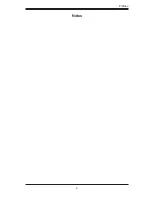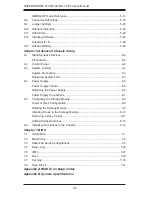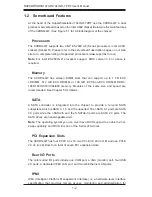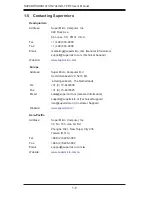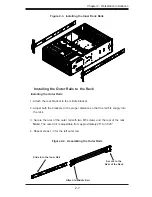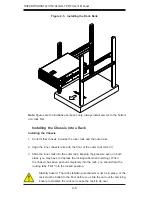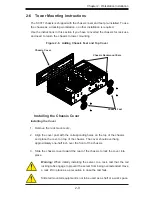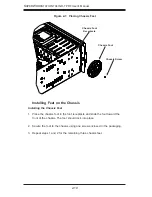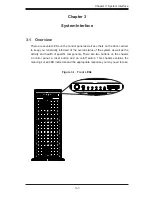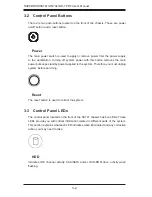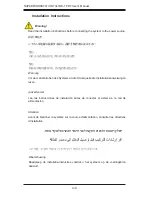Chapter 2: Workstation Installation
2-3
•
Install the heaviest workstation components on the bottom of the rack first, and
then work up.
•
Use a regulating uninterruptible power supply (UPS) to protect the workstation
from power surges, voltage spikes and to keep your system operating in case
of a power failure.
•
Allow the hot plug SATA drives and power supply modules to cool before touch-
ing them.
•
Always keep the rack's front door and all panels and components on the work-
stations closed when not servicing to maintain proper cooling.
Rack Mounting Considerations
Ambient Operating Temperature
If installed in a closed or multi-unit rack assembly, the ambient operating tempera-
ture of the rack environment may be greater than the ambient temperature of the
room. Therefore, consideration should be given to installing the equipment in an
environment compatible with the manufacturer’s maximum rated ambient tempera-
ture (Tmra).
Reduced Airflow
Equipment should be mounted into a rack so that the amount of airflow required
for safe operation is not compromised.
Mechanical Loading
Equipment should be mounted into a rack so that a hazardous condition does not
arise due to uneven mechanical loading.
Circuit Overloading
Consideration should be given to the connection of the equipment to the power
supply circuitry and the effect that any possible overloading of circuits might have
on overcurrent protection and power supply wiring. Appropriate consideration of
equipment nameplate ratings should be used when addressing this concern.
Summary of Contents for 7047GR-TPRF
Page 1: ...SuperWorkstation 7047GR TPRF SUPER USER S MANUAL Revision 1 0b...
Page 5: ...v Preface Notes...
Page 48: ...4 20 SUPERWORKSTATION 7047GR TPRF User s Manual Notes...
Page 78: ...5 30 SUPERWORKSTATION 7047GR TPRF User s Manual Notes...
Page 94: ...6 16 SUPERWORKSTATION 7047GR TPRF User s Manual Notes...
Page 128: ...A 2 SUPERWORKSTATION 7047GR TPRF User s Manual Notes...