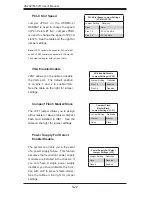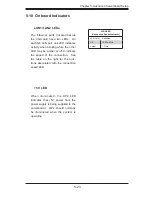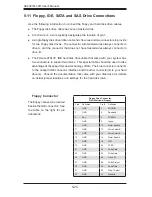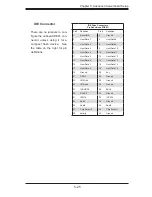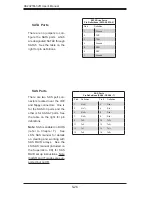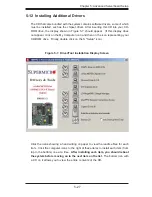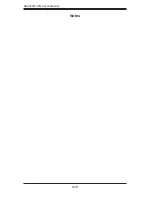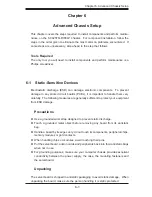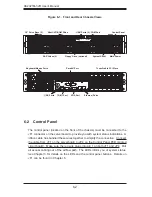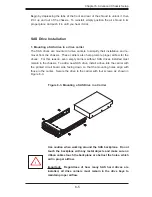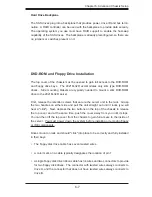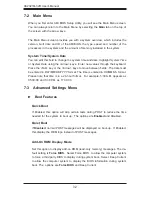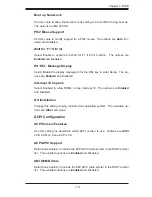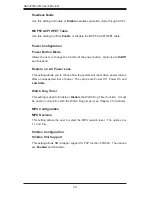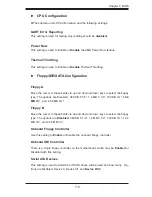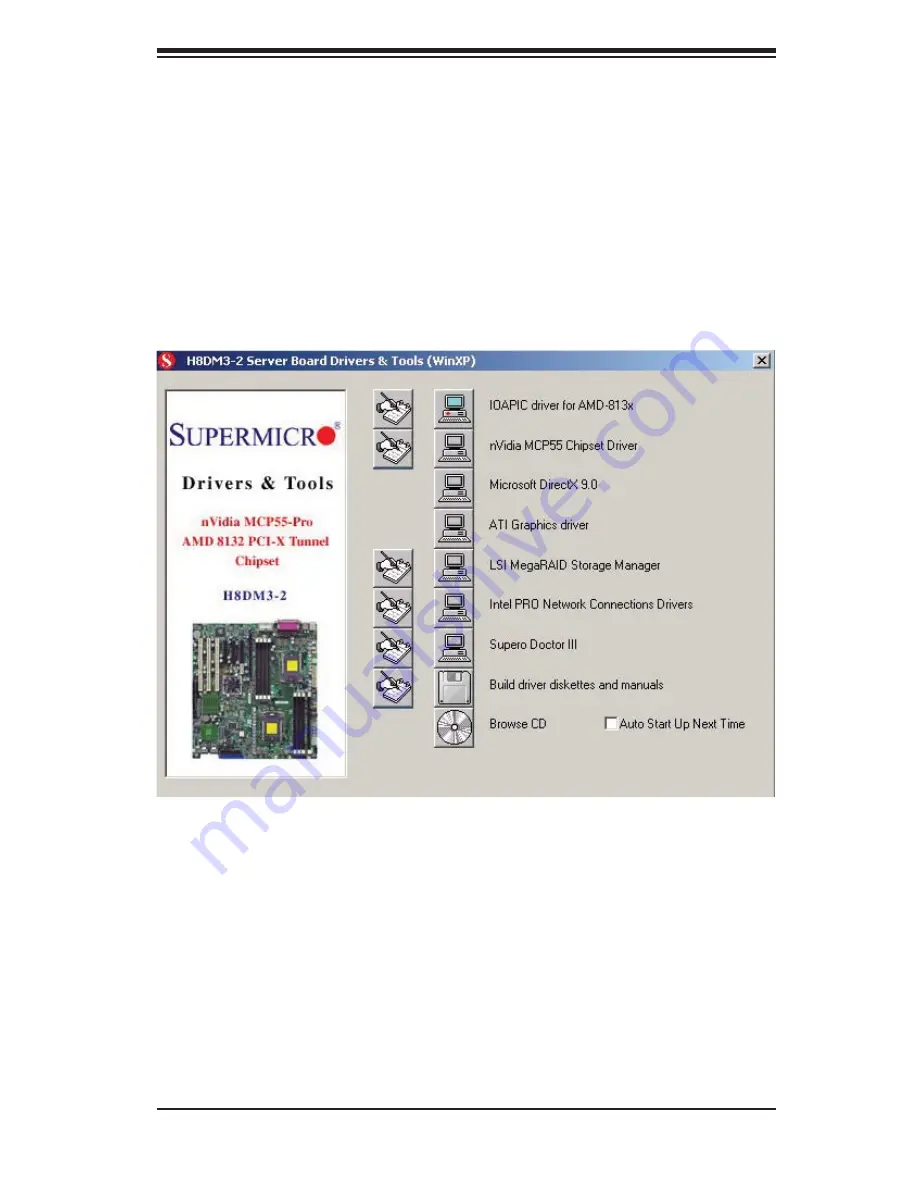
Chapter 5: Advanced Serverboard Setup
5-27
Figure 5-7. Driver/Tool Installation Display Screen
Click the icons showing a hand writing on paper to view the readme fi les for each
item. Click the computer icons to the right of these items to install each item (from
top to the bottom) one at a time.
After installing each item, you should reboot
the system before moving on to the next item on the list.
The bottom icon with
a CD on it allows you to view the entire contents of the CD.
5-12 Installing Additional Drivers
The CD that came bundled with the system contains software drivers, some of which
must be installed, such as the chipset driver. After inserting this CD into your CD-
ROM drive, the display shown in Figure 5-7 should appear. (If this display does
not appear, click on the My Computer icon and then on the icon representing your
CD-ROM drive. Finally, double click on the S "Setup" icon.)
Summary of Contents for AS-2021M-32R
Page 1: ...AS2021M 32R USER S MANUAL 1 0a SUPER ...
Page 5: ...v Preface Notes ...
Page 10: ...Notes x AS2021M 32R User s Manual ...
Page 16: ...1 6 AS2021M 32R User s Manual Notes ...
Page 21: ...Chapter 2 Server Installation 2 5 Figure 2 1 Installing Chassis Rails ...
Page 23: ...Chapter 2 Server Installation 2 7 Figure 2 2 Installing the Server into a Rack ...
Page 25: ...Chapter 2 Server Installation 2 9 Figure 2 3 Accessing the Inside of the System ...
Page 30: ...AS2021M 32R User s Manual 3 4 Notes ...
Page 62: ...5 28 AS2021M 32R User s Manual Notes ...
Page 88: ...7 18 AS2021M 32R User s Manual Notes ...
Page 90: ...A 2 AS2021M 32R User s Manual Notes ...