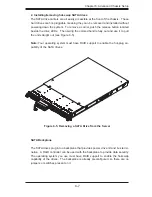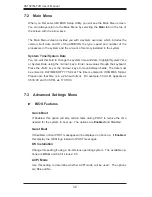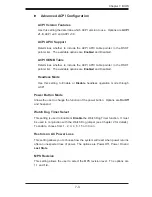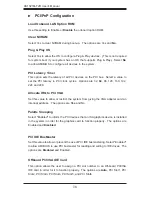7-2
AS1021M-T2R User's Manual
7-2 Main
Menu
When you fi rst enter AMI BIOS Setup Utility, you will see the Main Menu screen.
You can always return to the Main Menu by selecting the
Main
tab on the top of
the screen with the arrow keys.
The Main Menu screen provides you with a system overview, which includes the
version, built date and ID of the AMIBIOS, the type, speed and number of the
processors in the system and the amount of memory installed in the system.
System Time/System Date
You can edit this fi eld to change the system time and date. Highlight
System Time
or
System Date
using the <Arrow> keys. Enter new values through the keyboard.
Press the <Tab> key or the <Arrow> keys to move between fi elds. The date must
be entered in DAY/MM/DD/YYYY format. The time is entered in HH:MM:SS format.
Please note that time is in a 24-hour format. For example, 5:30 A.M. appears as
05:30:00 and 5:30 P.M. as 17:30:00.
7-3 Advanced Settings Menu
BIOS Features
Quick Boot
If Enabled, this option will skip certain tests during POST to reduce the time
needed for the system to boot up. The options are
Enabled
and Disabled.
Quiet Boot
If Disabled, normal POST messages will be displayed on boot-up. If
Enabled
,
this display the OEM logo instead of POST messages.
OS Installation
Change this setting if using a 64-bit Linux operating system. The available op-
tions are
Other
and 64-bit Linux 2.6.9.
ACPI Mode
Use this setting to determine whether ACPI mode will be used. The options
are
Yes
and No.
Summary of Contents for AS1021M-T2R
Page 1: ...AS1021M T2R USER S MANUAL 1 0a SUPER ...
Page 5: ...v Preface Notes ...
Page 10: ...Notes x AS1021M T2R User s Manual ...
Page 25: ...Chapter 2 Server Installation 2 9 Figure 2 5 Accessing the Inside of the System ...
Page 30: ...3 4 AS1021M T2R User s Manual Notes ...
Page 70: ...6 10 AS1021M T2R User s Manual Figure 6 6 Removing Replacing the Power Supply ...
Page 90: ...A 2 AS1021M T2R User s Manual Notes ...