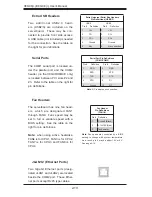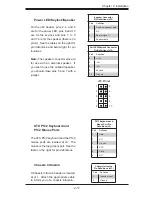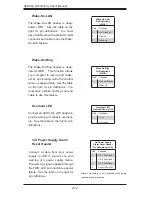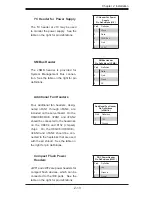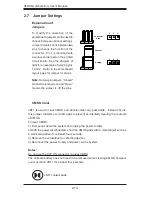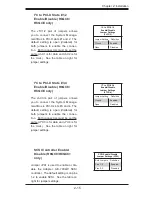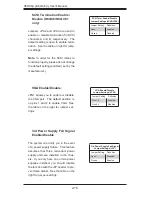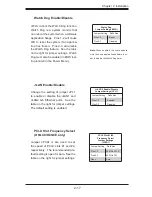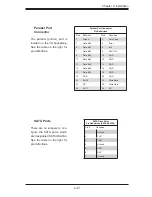Chapter 2: Installation
2-23
2-10 Enabling SATA RAID
Serial ATA (SATA)
Serial ATA (SATA) is a physical storage interface that employs a single cable with a
minimum of four wires to create a point-to-point connection between devices. This
connection is a serial link that supports a SATA transfer rate from 150 MBps. The
serial cables used in SATA are thinner than the traditional cables used in Parallel
ATA (PATA) and can extend up to one meter in length, compared to only 40 cm for
PATA cables. Overall, SATA provides better functionality than PATA.
Installing the OS/SATA Driver
Before installing the OS (operating system) and SATA RAID driver, you must decide
if you wish to have the operating system installed as part of a bootable RAID array
or installed to a separate non-RAID hard drive. If on a separate drive, you may
install the driver either during or after the OS installation. If you wish to have the
OS on a SATA RAID array, you must follow the procedure below and install the
driver
during
the
OS
installation.
Note:
the SATA RAID driver is supported by Windows 2000 and XP only.
Building
a
Driver
Diskette
You must fi rst build a driver diskette from the CD-ROM that was included with the
system. (You will have to create this disk on a computer that is already running and
with the OS installed.) Insert the CD into your CD-ROM drive and start the system.
A display as shown in Figure 2-5 will appear. Click on the icon labeled "Build Driver
Diskettes and Manuals" and follow the instructions to create a fl oppy disk with the
driver on it. Once it's been created, remove the fl oppy and insert the installation
CD for the Windows Operating System you wish to install into the CD-ROM drive
of the new system you are about to confi gure.
Enabling SATA RAID in the BIOS
Before installing the Windows Operating System, you must change some settings
in BIOS. Boot up the system and hit the <Del> key to enter the BIOS Setup Utlility.
After the Setup Utility loads,
1. Use the arrow keys to move to the Exit menu. Scroll down with the arrow keys
to the "Load Optimal Defaults setting and press <Enter>. Select "OK" to confi rm,
then <Enter> to load the default settings.