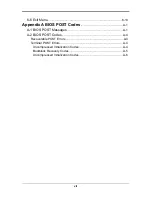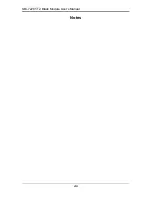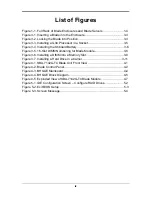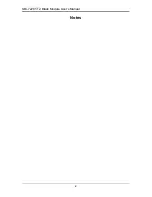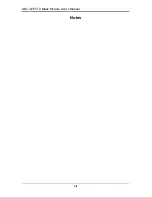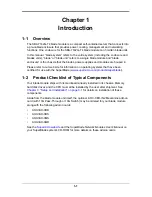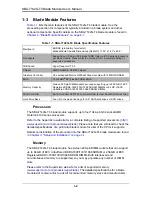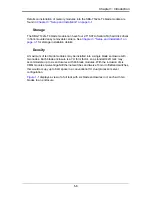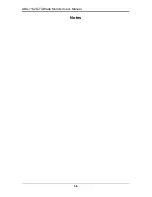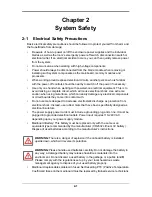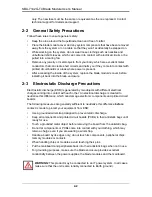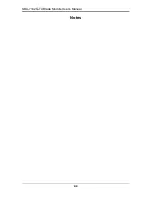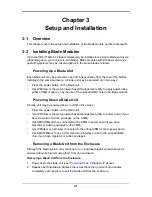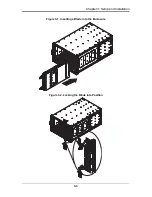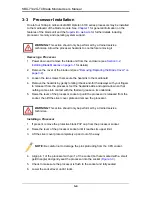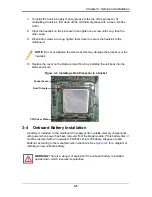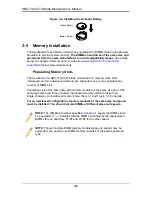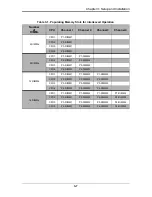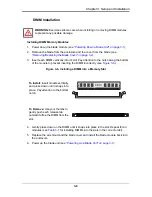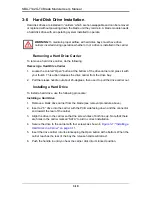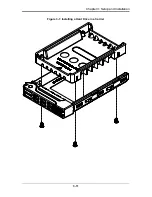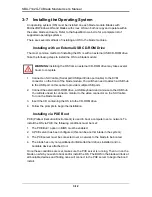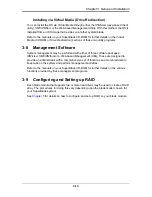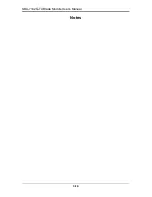2-3
Chapter 2: System Safety
2-4
Operating Precautions
Care must be taken to assure that the cover of the blade unit is in place when the blade
is operating to assure proper cooling. Out of warranty damage to the blade can occur if
this practice is not strictly followed.
Any drive carrier without a hard drive installed must remain fully installed in the drive bay
when the blade module is operating to ensure proper airflow.
Summary of Contents for SBA-7142G-T4
Page 1: ...SBA 7142G T4 Blade Module User s Manual Revison 1 0a ...
Page 4: ...SBA 7142G T4 Blade Module User s Manual iv Notes ...
Page 8: ...SBI 7226T T2 Blade Module User s Manual viii Notes ...
Page 10: ...SBI 7226T T2 Blade Module User s Manual x Notes ...
Page 12: ...SBI 7226T T2 Blade Module User s Manual xii Notes ...
Page 18: ...SBA 7142G T4 Blade Module User s Manual 1 6 Notes ...
Page 22: ...SBA 7142G T4 Blade Module User s Manual 2 4 Notes ...
Page 33: ...3 11 Chapter 3 Setup and Installation Figure 3 7 Installing a Hard Drive in a Carrier ...
Page 36: ...SBA 7142G T4 Blade Module User s Manual 3 14 Notes ...
Page 62: ...SBA 7142G T4 Blade Module User s Manual 6 14 Notes ...
Page 74: ...SBA 7142G T4 Blade Module User s Manual A 12 Notes ...