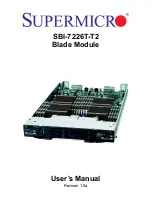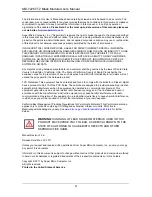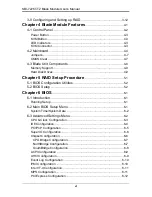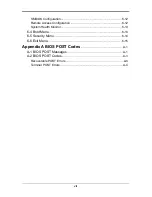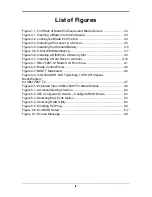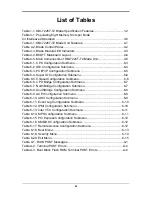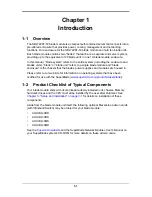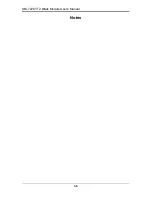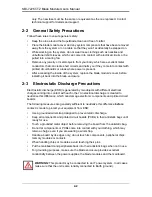v
Table of Contents
Chapter 1 Introduction
....................................................................... 1-1
1-1 Overview
............................................................................................. 1-1
1-2 Product Checklist of Typical Components
..................................... 1-1
1-3 Blade Module Features
.................................................................... 1-2
Processors .............................................................................................. 1-2
Memory ................................................................................................... 1-2
Storage.................................................................................................... 1-3
Density .................................................................................................... 1-3
1-4 Contacting Supermicro
..................................................................... 1-5
Chapter 2 System Safety
.................................................................. 2-1
2-1 Electrical Safety Precautions
........................................................... 2-1
2-2 General Safety Precautions
............................................................. 2-2
2-3 Electrostatic Discharge Precautions
.............................................. 2-2
2-4 Operating Precautions
...................................................................... 2-3
Chapter 3 Setup and Installation
................................................. 3-1
3-1 Overview
............................................................................................. 3-1
3-2 Installing Blade Modules
.................................................................. 3-1
Powering Up a Blade Unit....................................................................... 3-1
Powering Down a Blade Unit .................................................................. 3-1
Removing a Blade Unit from the Enclosure ............................................ 3-1
Removing/Replacing the Blade Cover .................................................... 3-2
Installing a Blade Unit into the Enclosure ............................................... 3-2
3-3 Processor Installation
....................................................................... 3-4
3-4 Onboard Battery Installation
............................................................ 3-5
3-5 Memory Installation
........................................................................... 3-6
Populating Memory Slots ........................................................................ 3-6
DIMM Installation .................................................................................... 3-8
3-6 Hard Disk Drive Installation
............................................................. 3-9
3-7 Installing the Operating System
.................................................... 3-11
Installing with an External USB CD-ROM Drive.................................... 3-11
Installing via PXE Boot.......................................................................... 3-11
Installing via Virtual Media (Drive Redirection) ..................................... 3-12
3-8 Management Software
................................................................... 3-12
Summary of Contents for SBI-7226T-T2
Page 1: ...SBI 7226T T2 Blade Module User s Manual Revison 1 0a...
Page 4: ...SBI 7226T T2 Blade Module User s Manual iv Notes...
Page 8: ...SBI 7226T T2 Blade Module User s Manual viii Notes...
Page 10: ...SBI 7226T T2 Blade Module User s Manual x Notes...
Page 12: ...SBI 7226T T2 Blade Module User s Manual xii Notes...
Page 18: ...SBI 7226T T2 Blade Module User s Manual 1 6 Notes...
Page 22: ...SBI 7226T T2 Blade Module User s Manual 2 4 Notes...
Page 32: ...SBI 7226T T2 Blade Module User s Manual 3 10 Figure 3 7 Installing a Hard Drive in a Carrier...
Page 44: ...SBI 7226T T2 Blade Module User s Manual 4 10...
Page 68: ...SBI 7226T T2 Blade Module User s Manual 6 16 Notes...
Page 78: ...SBI 7226T T2 Blade Module User s Manual A 10 Notes...