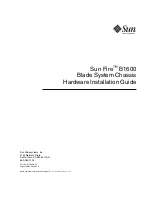SC111 Chassis Manual
5-4
Warning: Except for short periods of time (swapping hard
drives), do not operate the server with the hard drives empty.
!
Figure 5-3: Hard Drive Carrier
Installing a Hard Drive into a Drive Carrier
Remove the dummy drive, which comes pre-installed in the drive carrier, by
1.
removing the screws securing the dummy drive to the carrier. Note that these
screws cannot be reused on the actual 2.5" hard drive.
Insert a drive into the carrier with the PCB side facing down and the connec-
2.
tor end toward the rear of the carrier.
Align the drive in the carrier so that the screw holes of both line up. Note that
3.
there are holes in the carrier marked "SAS" or “SATA” to aid in correct instal-
lation.
Secure the drive to the carrier with four M3 screws as illustrated below. These
4.
screws are included in the chassis accessory box.
Insert the drive carrier into its bay, keeping the carrier oriented so that the
5.
hard drive is on the top of the carrier and the release button is on the right
side. When the carrier reaches the rear of the bay, the release handle will
retract.
Push the handle in until it clicks into its locked position
6.
Summary of Contents for SC111 Series
Page 1: ...SC111 Chassis Series SC111T 560UB SC111T 560CB USER S MANUAL 1 0a SUPER ...
Page 8: ...SC111 Chassis Manual viii Notes ...
Page 24: ...SC111 Chassis Manual 4 6 Notes ...
Page 40: ...SC111 Chassis Manual 5 16 Notes ...
Page 48: ...SC111 Chassis Manual 6 8 Notes ...
Page 52: ...SC113 Chassis Manual A 4 Notes ...
Page 54: ...SC113 Chassis Manual B 2 Notes ...
Page 63: ...C 9 Appendix C SAS 809T TQ Backplane Specifications Notes ...