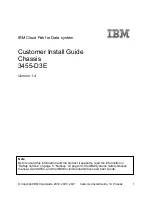5-9
Chapter 5: Chassis Setup and Maintenance
Expansion Card Setup
SC111 chassis includes I/O slots for add-on cards and expansion cards. "C" models
(such as SC111T-560CB) include one full height slot. "U" model chassis (such as
SC111T-560UB) include two full-height expansion slots and one low-profile expan-
sion slot.
Note: You must use a riser card to install expansion cards into any SC111 chassis.
Riser cards are sold separately. For the latest riser card compatibility and perfor-
mance information, visit our website at: http://www.supermicro.com.
Figure 5-8: SC111 Rear - Full Height/Full Length Slots and Low Profile Slot
I/O Panel
Full Height/
Full Lengh
Slots
Low Profile
Slot
Summary of Contents for SC111 Series
Page 1: ...SC111 Chassis Series SC111T 560UB SC111T 560CB USER S MANUAL 1 0a SUPER ...
Page 8: ...SC111 Chassis Manual viii Notes ...
Page 24: ...SC111 Chassis Manual 4 6 Notes ...
Page 40: ...SC111 Chassis Manual 5 16 Notes ...
Page 48: ...SC111 Chassis Manual 6 8 Notes ...
Page 52: ...SC113 Chassis Manual A 4 Notes ...
Page 54: ...SC113 Chassis Manual B 2 Notes ...
Page 63: ...C 9 Appendix C SAS 809T TQ Backplane Specifications Notes ...