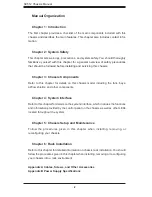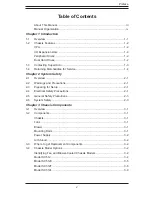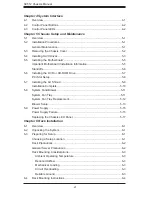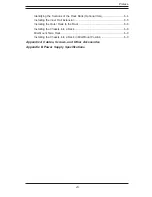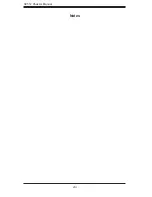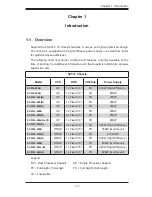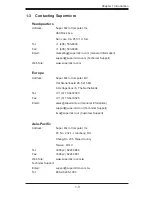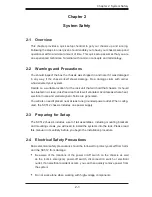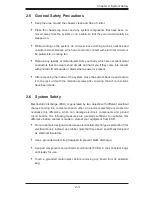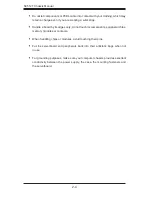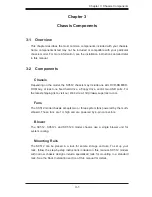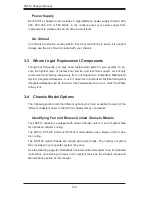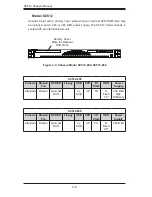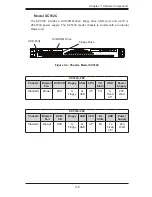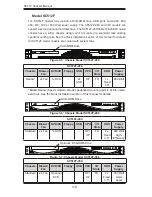vii
Preface
Identifying the Sections of the Rack Rails (Optional Item) ............................. 6-4
Installing the Inner Rail Extension .................................................................. 6-5
Installing the Outer Rails to the Rack ............................................................. 6-6
Installing the Chassis into a Rack................................................................... 6-8
Mid-Mount Telco Rack..................................................................................... 6-9
Installing the Chassis into a Rack in Mid-Mount Position .............................. 6-9
Appendix A Cables, Screws, and Other Accessories
Appendix B Power Supply Specifications