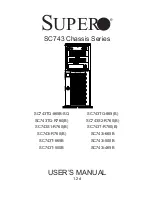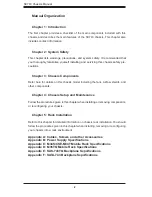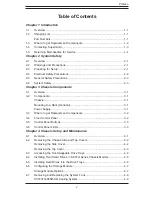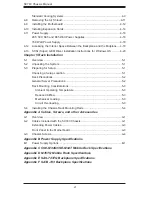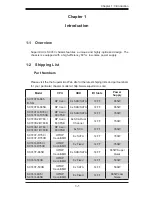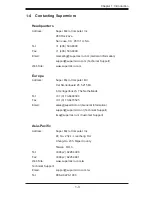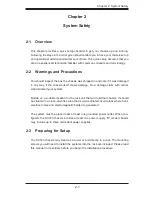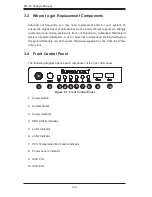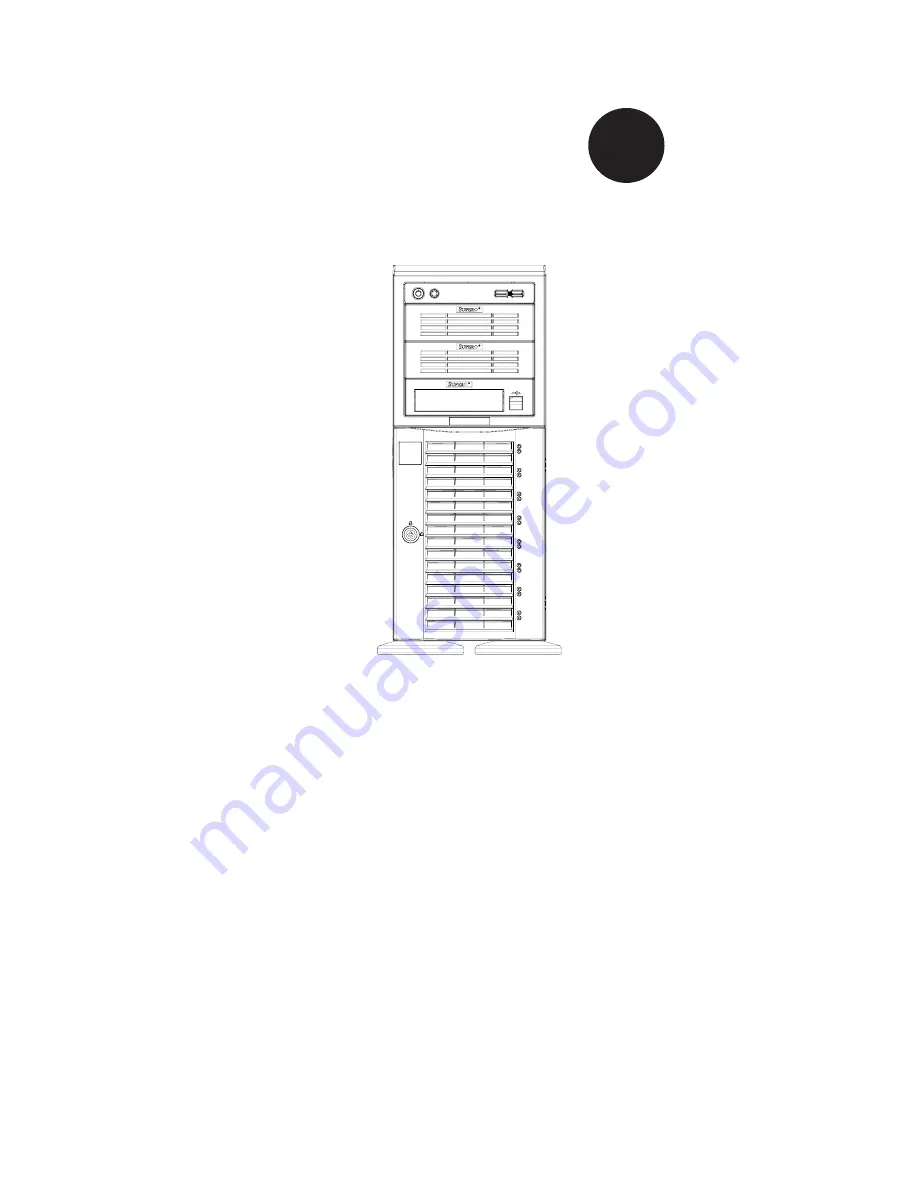Reviews:
No comments
Related manuals for SC743i-465B

ARX-2000
Brand: F5 Pages: 32

Viprion
Brand: F5 Pages: 74

Megaplex II 9U Guide
Brand: American Megatrends Pages: 25

Schroff 24579-604
Brand: Pentair Pages: 18

SC502 Series
Brand: Supero Pages: 40

Z-421V
Brand: Panasonic Pages: 47

Aruba EdgeConnect FIPS EC-XS
Brand: Hewlett Packard Enterprise Pages: 2

Chassis RM21400
Brand: Chenbro Pages: 17

ES34069
Brand: Chenbro Pages: 20

SR301 Plus series
Brand: Chenbro Pages: 29

SR107 Plus Series
Brand: Chenbro Pages: 34

RM133 Series
Brand: Chenbro Pages: 46

RM245 Series
Brand: Chenbro Pages: 55