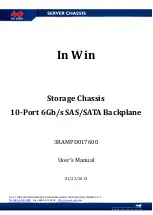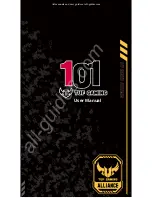SC747 Chassis Manual
5-10
Drive Tray
Release Tabs
Adding up to three peripheral drives (DVD-ROM, CD-ROM, floppy drive, etc.) to
the drive trays:
Adding Peripheral Drives
Open the chassis cover.
1.
Locate the drive tray release tab for the slot you want to place the peripheral
2.
drive.
Push the drive tray toward the front of the chassis.
3.
Figure 5-10: Removing a Drive Tray
Summary of Contents for SC747TQ-R1400B
Page 1: ...SC747TQ R1400B USER S MANUAL 1 0 SC747 CHASSIS Series SUPER...
Page 8: ...SC747 Chassis Manual viii Notes...
Page 12: ...SC747 Chassis Manual 1 4 Notes...
Page 50: ...SC747 Chassis Manual 5 28 Notes...
Page 62: ...SC747 Chassis Manual 6 12 Notes...
Page 66: ...SC747 Chassis Manual A 4 Notes...
Page 68: ...SC747 Chassis Manual B 2 Notes...
Page 79: ...C 11 SAS 747TQ Backplane Specitications Notes...